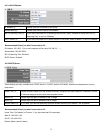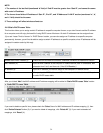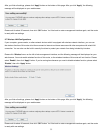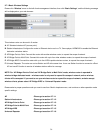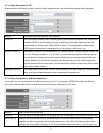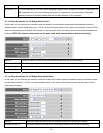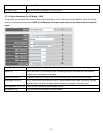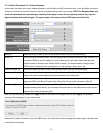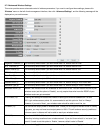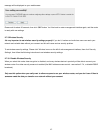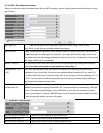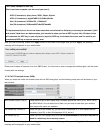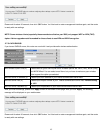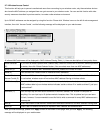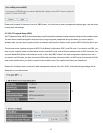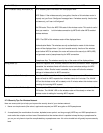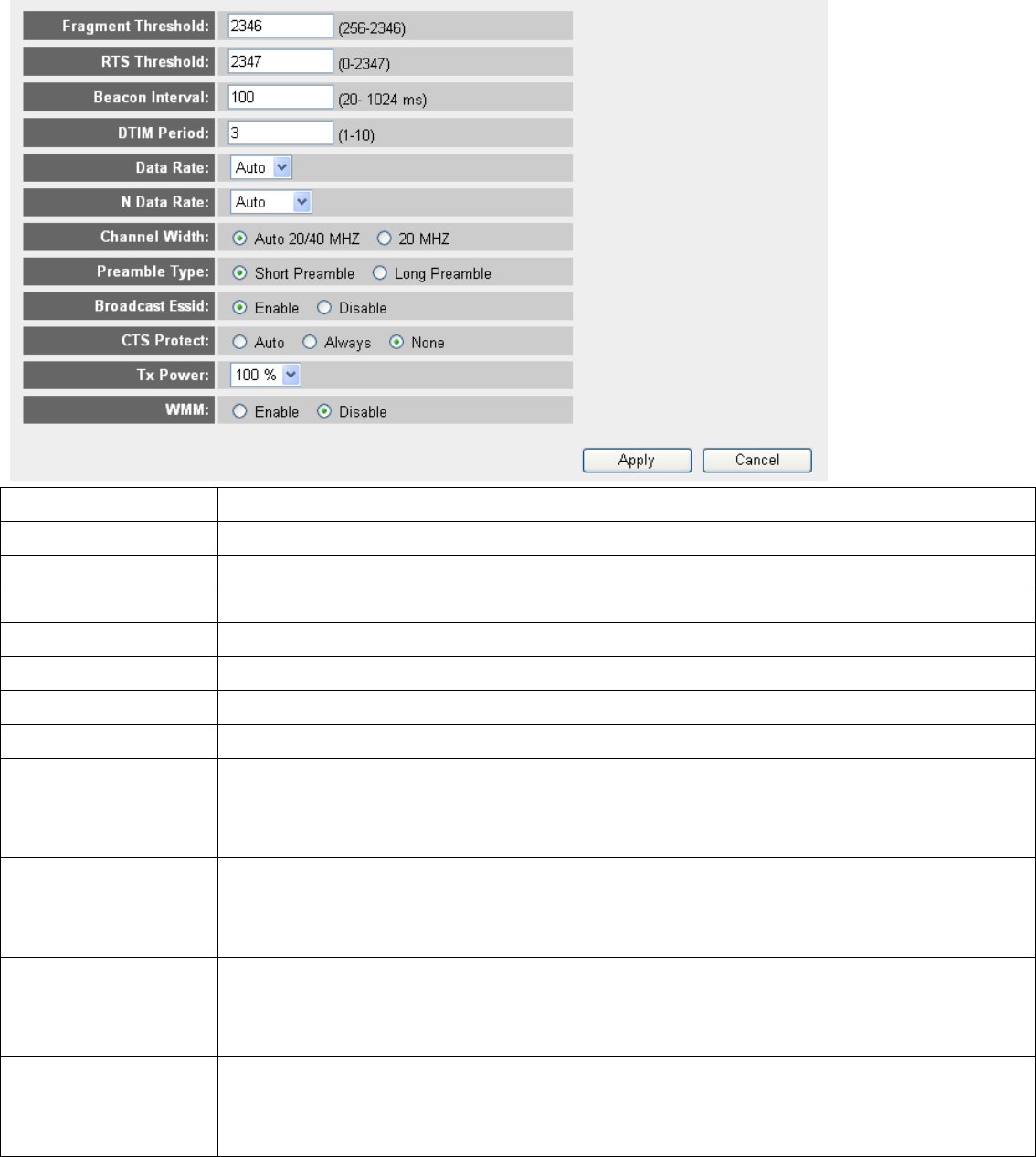
2-7-2 Advanced Wireless Settings
This router provides some advanced control of wireless parameters, if you want to configure these settings, please click
‘Wireless’ menu on the left of web management interface, then click ‘Advanced Settings’, and the following message will be
displayed on your web browser:
1
2
3
4
5
7
6
8
9
10
11
12
Fragment Threshold (1): Do not modify default value if you don’t know what it is, default value is 2346.
RTS Threshold (2): Do not modify default value if you don’t know what it is, default value is 2347.
Beacon Interval (3): Do not modify default value if you don’t know what it is, default value is 100.
DTIM Period (4): Do not modify default value if you don’t know what it is, default value is 3.
Data Rate (5): Do not modify default value if you don’t know what it is
N Data Rate (6): Same as above, but only for 802.11n clients.
Channel Width (7): Do not modify default value if you don’t know what it is, default setting is ‘Auto 20/40 MHz’.
Preamble Type (8): Do not modify default value if you don’t know what it is, default setting is ‘Short Preamble’.
Broadcast ESSID (9): Decide if the wireless router will broadcast its own ESSID or not. You can hide the ESSID of your
wireless router (set the option to ‘Disable’), so only people those who know the ESSID of your
wireless router can get connected.
CTS Protect (10): Enabling this setting will reduce the chance of radio signal collisions between 802.11b and
802.11g/n wireless access points. It’s recommended to set this option to ‘Auto’ or ‘Always’.
However, if you set to ‘None’, your wireless router should be able to work fine, too.
Tx Power (11): You can set the output power of wireless radio. Unless you’re using this wireless router in a really
big space, you may not have to set output power to 100%. This will enhance security (malicious /
unknown users in distance will not be able to reach your wireless router).
WMM (12): The short of Wi-Fi MultiMedia, it will enhance the data transfer performance of multimedia contents
when they’re being transferred over wireless network. If you don’t know what it is / not sure if you
need it, it’s safe to set this option to ‘Enable’, however, default value is ‘Disable’.
After you finish all settings, please click ‘Apply’ button on the bottom of this page. After you click ‘Apply’, the following
41