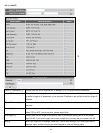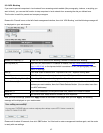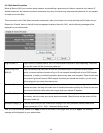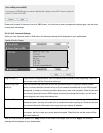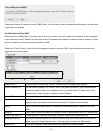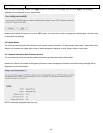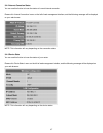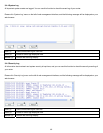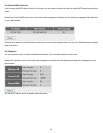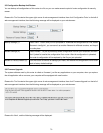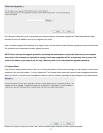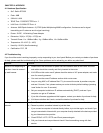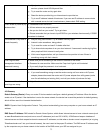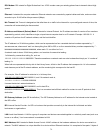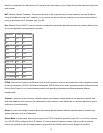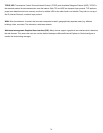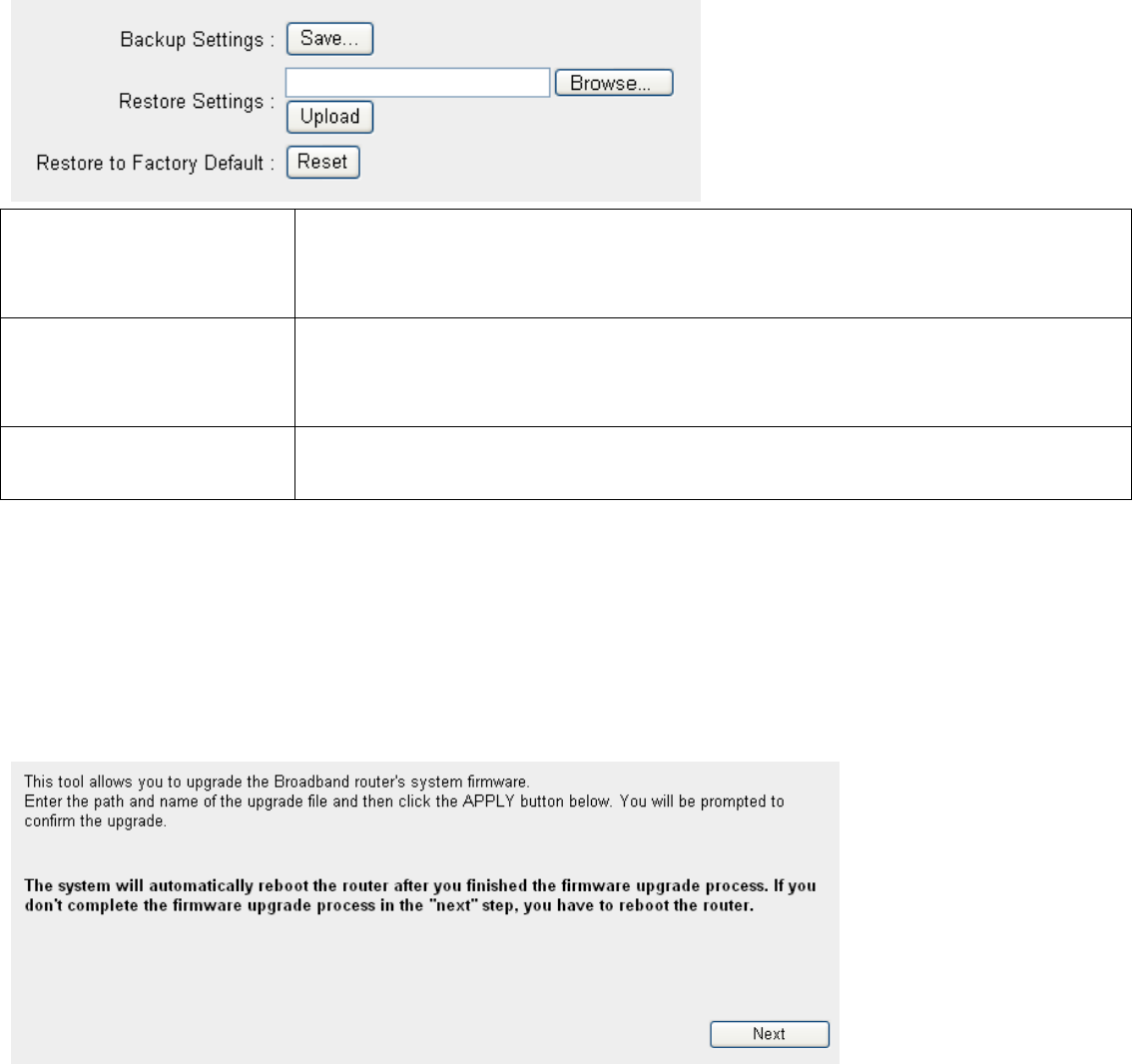
3-5 Configuration Backup And Restore
You can backup all configurations of this router to a file, so you can make several copied of router configuration for security
reason.
Please click ‘Tool’ located at the upper-right corner of web management interface, then click ‘Configuration Tools’ on the left of
web management interface, then the following message will be displayed on your web browser:
1
2
3
Backup Settings (1): Press ‘Save...’ button, and you’ll be prompted to download the configuration as a file, default
filename is ‘config.bin’, you can save it as another filename for different versions, and keep it
in a safe place.
Restore Settings (2): Press ‘Browse…’ to pick a previously-saved configuration file from your computer, and then
click ‘Upload’ to transfer the configuration file to router. After the configuration is uploaded,
the router’s configuration will be replaced by the file you just uploaded.
Restore to Factory Default (3): Click this button to remove all settings you made, and restore the configuration of this router
back to factory default settings.
3-6 Firmware Upgrade
The system software used by this router is called as ‘firmware’, just like any applications on your computer, when you replace
the old application with a new one; your computer will be equipped with new function.
Please click ‘Tool’ located at the upper-right corner of web management interface, then click ‘Firmware Upgrade’ on the left of
web management interface, then the following message will be displayed on your web browser:
Please click ‘Next’, and the following message will be displayed:
70