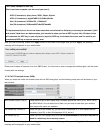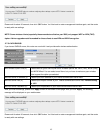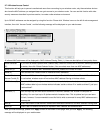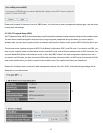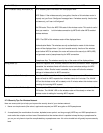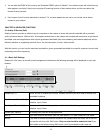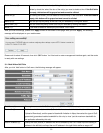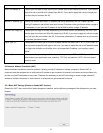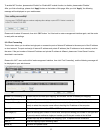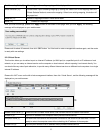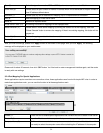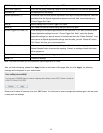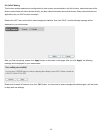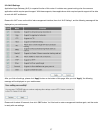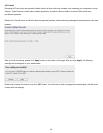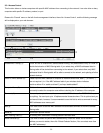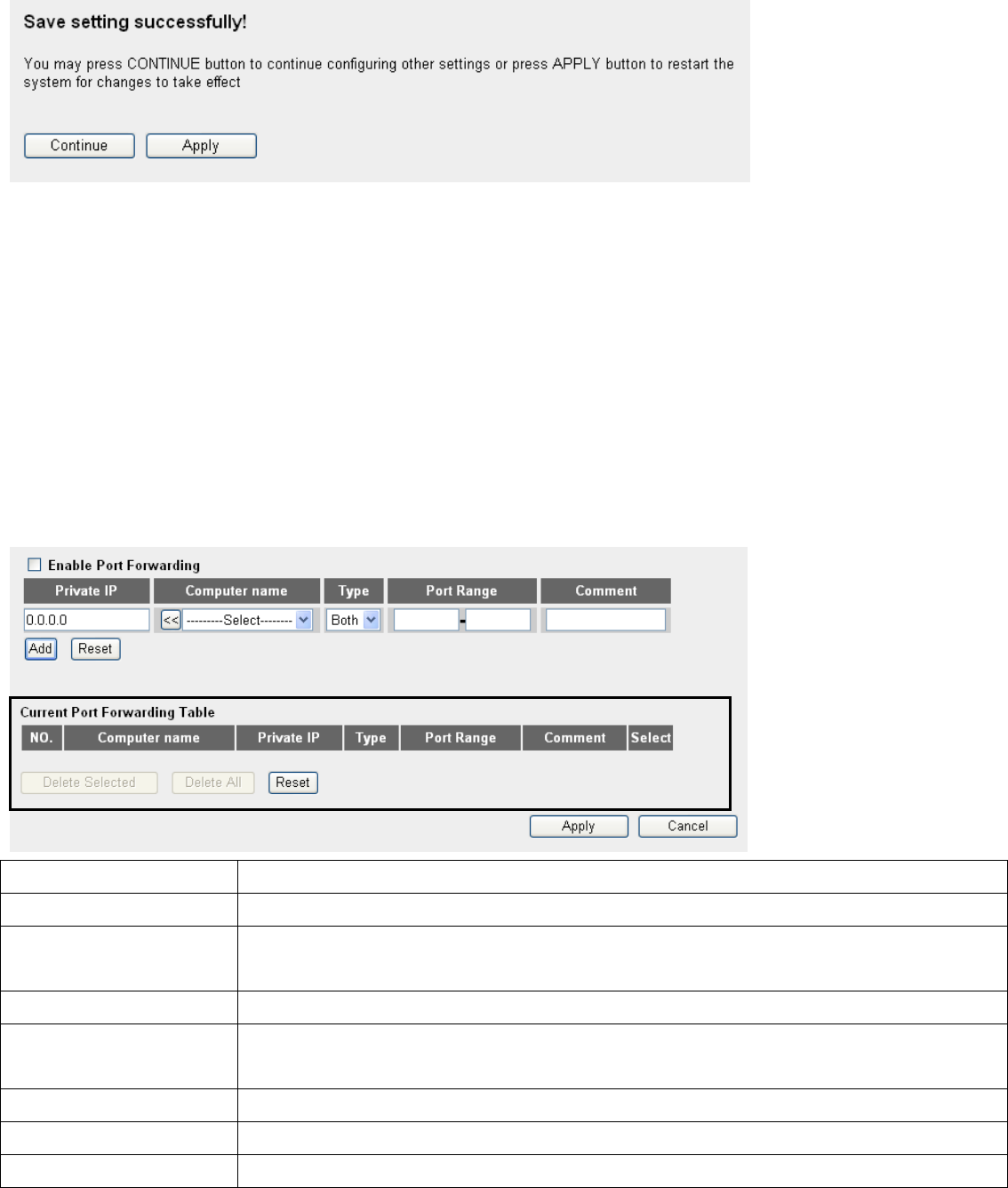
To enable NAT function, please select ‘Enable’ for ‘Enable NAT module function; to disable, please select ‘Disable’.
After you finish all settings, please click ‘Apply’ button on the bottom of this page. After you click ‘Apply’, the following
message will be displayed on your web browser:
Please wait for about 30 seconds, then click ‘OK!’ button. You’ll be back to router management interface again, and the router
is ready with new settings.
3-2-2 Port Forwarding
This function allows you to redirect a single port or consecutive ports of Internet IP address to the same port of the IP address
on local network. The port number(s) of Internet IP address and private IP address (the IP address on local network) must be
the same. If the port number of Internet IP address and private IP address is different, please use ‘Virtual Server’ function,
described in next section.
Please click ‘NAT’ menu on the left of web management interface, then click ‘Port Forwarding’, and the following message will
be displayed on your web browser:
1
4 5 6
2
3
7 8
12
11
10
9
Enable Port Forwarding (1): Check this box to enable port mapping, and uncheck this box to disable port mapping.
Private IP (2): Input the IP address of the computer on local network which provides internet service.
Computer Name (3): Pull down the menu and all the computers connected to the router will be listed here. You can
easily to select the computer name without checking the IP address of the computer.
Type (4): Select the type of connection, TCP or UDP. If you’re not sure, please select ‘Both’.
Port Range (5): Input the starting port number in the left field, and input the ending port number in the right field.
If you only want to redirect a single port number, just fill the port number in the left field.
Comment (6): Please input any text to describe this mapping, up to 16 alphanumerical characters.
Add (7): Add the mapping to port forwarding table.
Reset (8): Remove all inputted values.
52