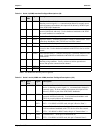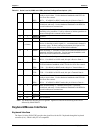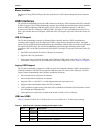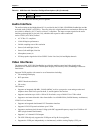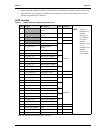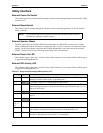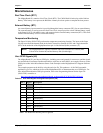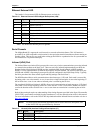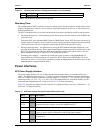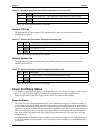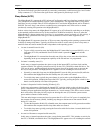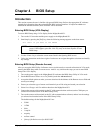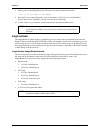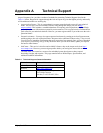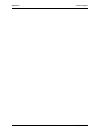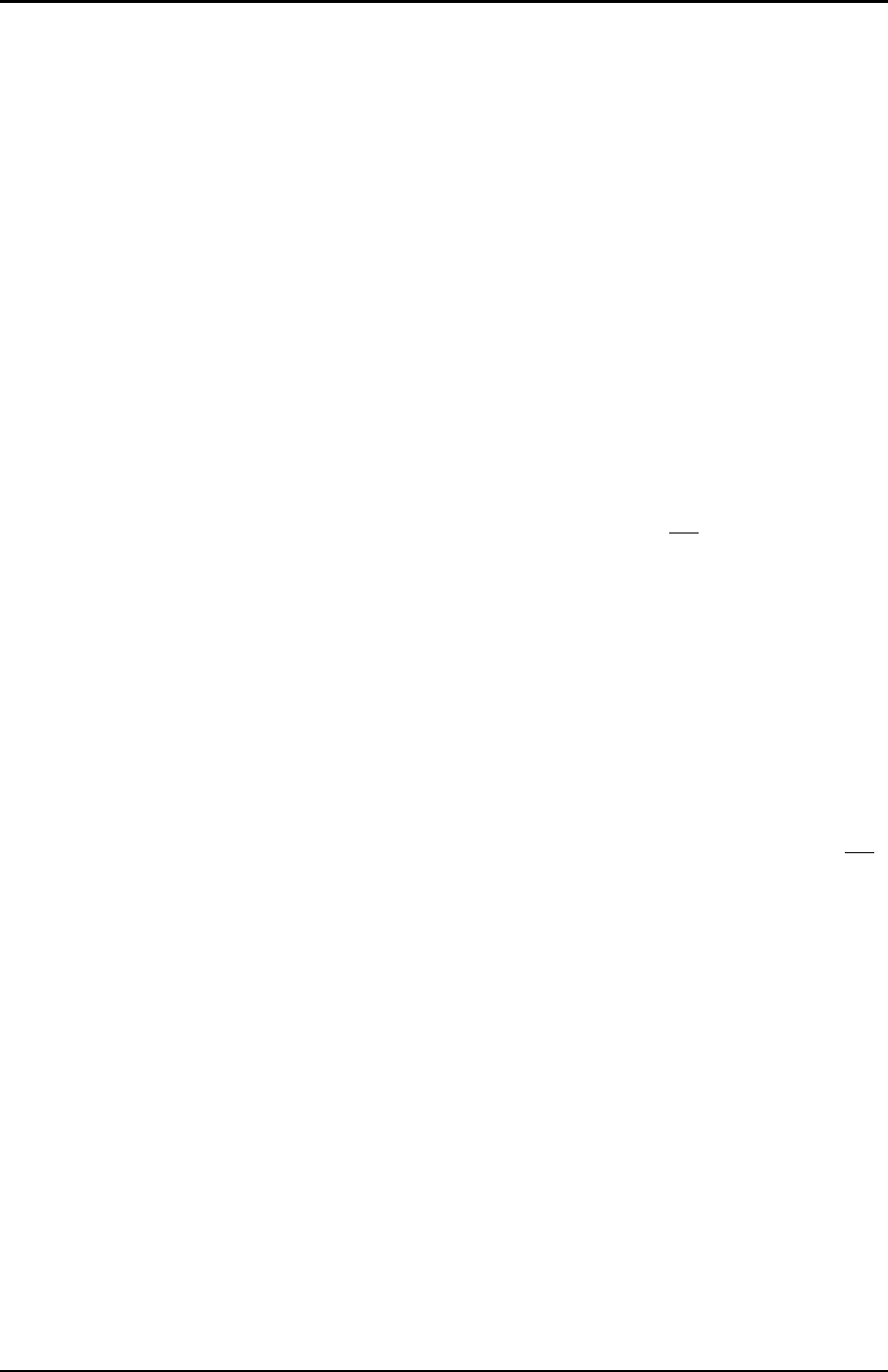
Chapter 3 Hardware
MightyBoard 821 Reference Manual 29
The Power-On Switch is provided externally by connecting a momentary switch between pins 1 and 2 on the
Utility connector (J17). The Power-On signal occurs when ground is placed on pin 6 of J17.
Sleep States (ACPI)
The MightyBoard 821 supports the ACPI (Advanced Configuration and Power Interface) standard, which is
a key component of certain Operating Systems’ power management. The supported features (sleep states)
listed here are only available when an ACPI-compliant OS is used for the MightyBoard, such as Windows
2000/XP. The term “sleep” state refers to a reduced power consumption state, which can be re-started
(awakened), restoring full operation to the MightyBoard 821.
In these various sleep states, the MightyBoard 821 appears to be off, indicated by such things as no display
on the attached monitor and no activity for the connected CD-ROM or hard drives. However, when the
MightyBoard 821 detects certain types of activity (i.e. power button, mouse, keyboard, or LAN activity), it
returns to a fully operational state. The type of activity detected is based on those supported by the
MightyBoard 821.
The MightyBoard 821 supports at least four ACPI power states, depending on the operating system used and
its ability to manage sleep states. Typically, the Power-On switch is used to wake up from a sleep state, or
transition from one state to another, but this is dependent on the operating system.
• 1st state is normal Power-On (S0).
♦
To go to a fully powered on state, the MightyBoard 821 must either be powered Off (S5), or in a
sleep state (S1 or S4), and then the Power On/Off switch is pressed for less
than 4 seconds
(default).
♦
The MightyBoard 821 can transition from this state (S0) to the various states described below,
depending on the power management capability of the OS and how it is programmed.
• 2nd state is a standby state (S1).
In this state, no internal operations take place except for the internal RTC (real time clock) and the
contents of RAM. This typically includes no activity for the CPU, CD-ROM, or hard disk drives. The
CPU may be active, and the peripheral devices may power down if no signals occur or power to the
device(s) is not provided. The MightyBoard 821 appears to be off including the Power-On LED.
♦
Normally, to enter this sleep state, the MightyBoard 821 must be fully powered on (S0) while the
OS transitions the MightyBoard into this standby state (S1) under user control.
♦
To exit this sleep state, typically the power button is used to wake up the MightyBoard 821 to
restore full operation, including the Power-On LED. Typically, pressing the power switch for less
than 4 seconds (default) will restore full operation.
• 3rd state is Suspend to RAM or Standby [Windows] (S3).
In this state, main memory (RAM) and the internal RTC (real time clock) are the only devices where
power is maintained. This state (Suspend to RAM) stores the state of the operating prior to shutdown
including all open applications and open documents, etc. in main memory. This allows users to resume
their work exactly where they left off just prior to entering this state (S3) when the system restores
power and the contents of main memory.
This state takes longer to restore and uses less power than S1 or S2, but if AC power is completely lost,
the contents of main memory (RAM), including any changes to documents or data stored in RAM
during S3, is also lost.
♦
To enter the Suspend to RAM (S3) or Standby state, the computer must be fully powered on and the
OS transitions the computer into this sleep state under user control.
♦
To exit this sleep state, typically pressing the Power On switch for less then 4 seconds (default) will
restore full operation.
• 4
th
state is a hibernate or suspend-to-disk state (S4).
In this state, no internal operations take place, except for the internal RTC. This includes no activity for
the CPU, CD-ROM, or hard disk drives. The MightyBoard 821 appears to be off, including the external