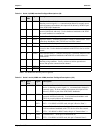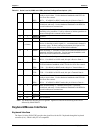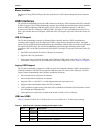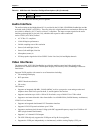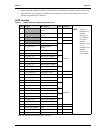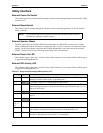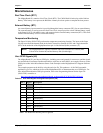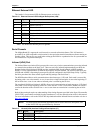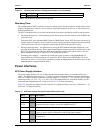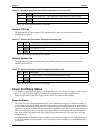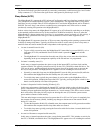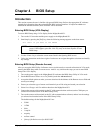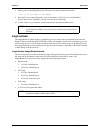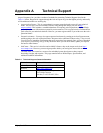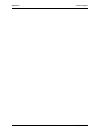MightyBoard 821 Reference Manual 31
Chapter 4 BIOS Setup
Introduction
This section assumes the user is familiar with general BIOS Setup. Refer to the appropriate PC reference
manuals for information about the onboard ROM-BIOS software interface. If Ampro has added to or
modified the standard functions, these functions will be described.
Entering BIOS Setup (VGA Display)
To access BIOS Setup using a VGA display for the MightyBoard 821:
1. Turn on the VGA monitor and the power supply to the MightyBoard 821.
2. Start Setup by pressing the [Del] key, when the following message appears on the boot screen.
Hit <Del> if you want to run SETUP
3. Use the <Enter> key to select the screen menus listed in the Opening BIOS screen.
4. Follow the instructions at the lower right of each screen to navigate through the selections and modify
any settings.
Entering BIOS Setup (Remote Access)
After you set up the BIOS Utility for Remote Access (serial console or console redirection) in VGA mode,
entering the BIOS Setup while in remote access mode is very similar to the steps you use to enter BIOS
Setup with a VGA display.
1. Turn on the power supply to the MightyBoard 821 and enter the BIOS Setup Utility in VGA mode.
2. Set the BIOS feature Remote Access to [Enable] under the Advanced menu.
3. Accept the default options or make your own selections for the balance of the Remote Access fields and
record your settings.
4. Ensure you select the type of remote serial terminal you will be using and record your selection.
5. Select Save Changes and Exit and then shut down the MightyBoard 821.
6. Connect the remote serial terminal (or the PC with communications software) to the COM port you
selected and recorded earlier in the BIOS Setup Utility.
7. Turn on the remote serial terminal (or the PC with communications software) and set it to the settings
you selected and recorded earlier in the BIOS Setup Utility.
The default settings for the MightyBoard 821 are:
♦
COM1
♦
115200
♦
8 bits
♦
1 stop bit
♦
no parity
♦
no flow control
♦
[Always] for Redirection After BIOS POST
NOTE If the setting for Quick Boot is [Enabled], you may not see this prompt appear on
screen. If this happens, press the <Del> key early in the boot sequence to enter
BIOS Setup.