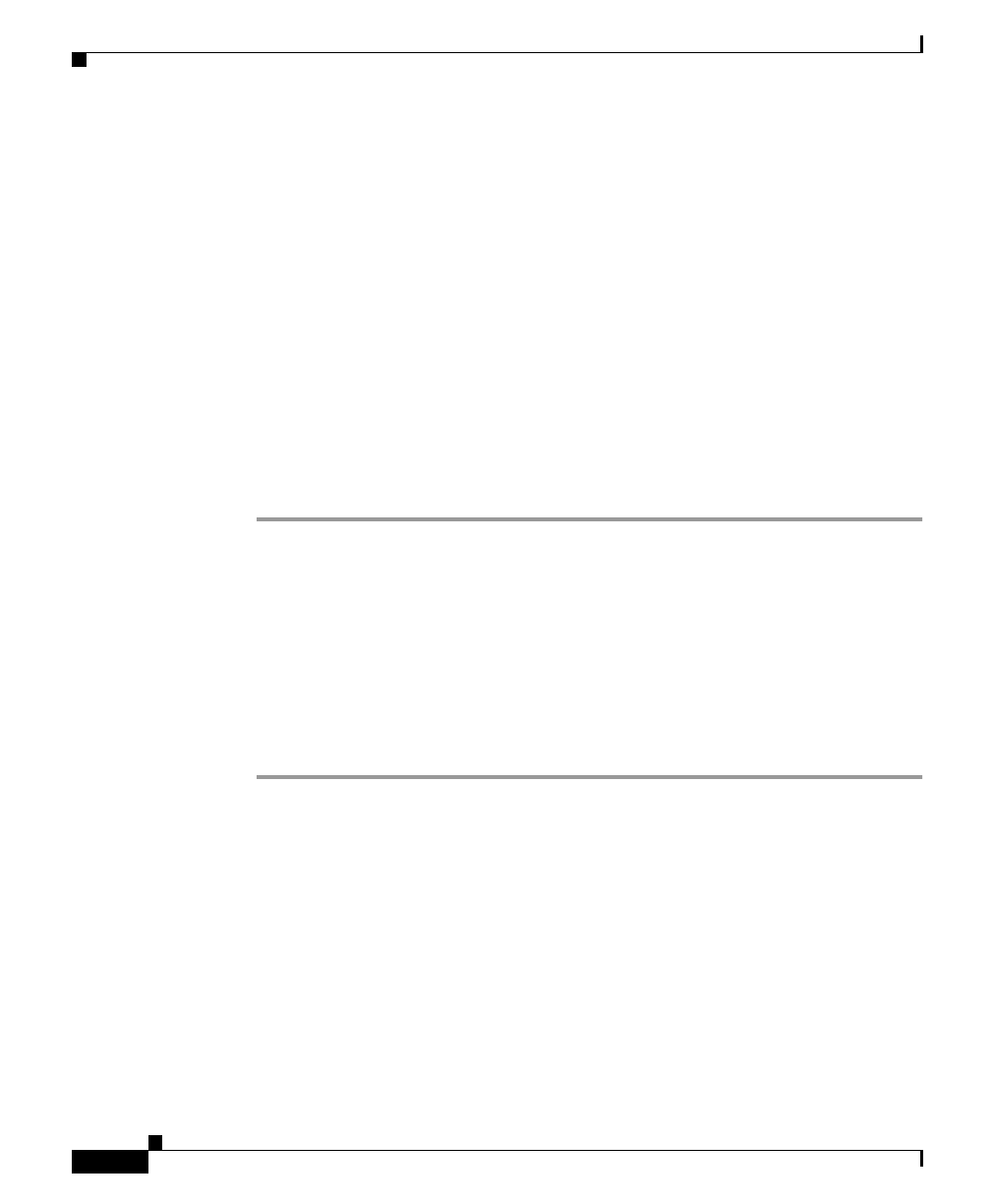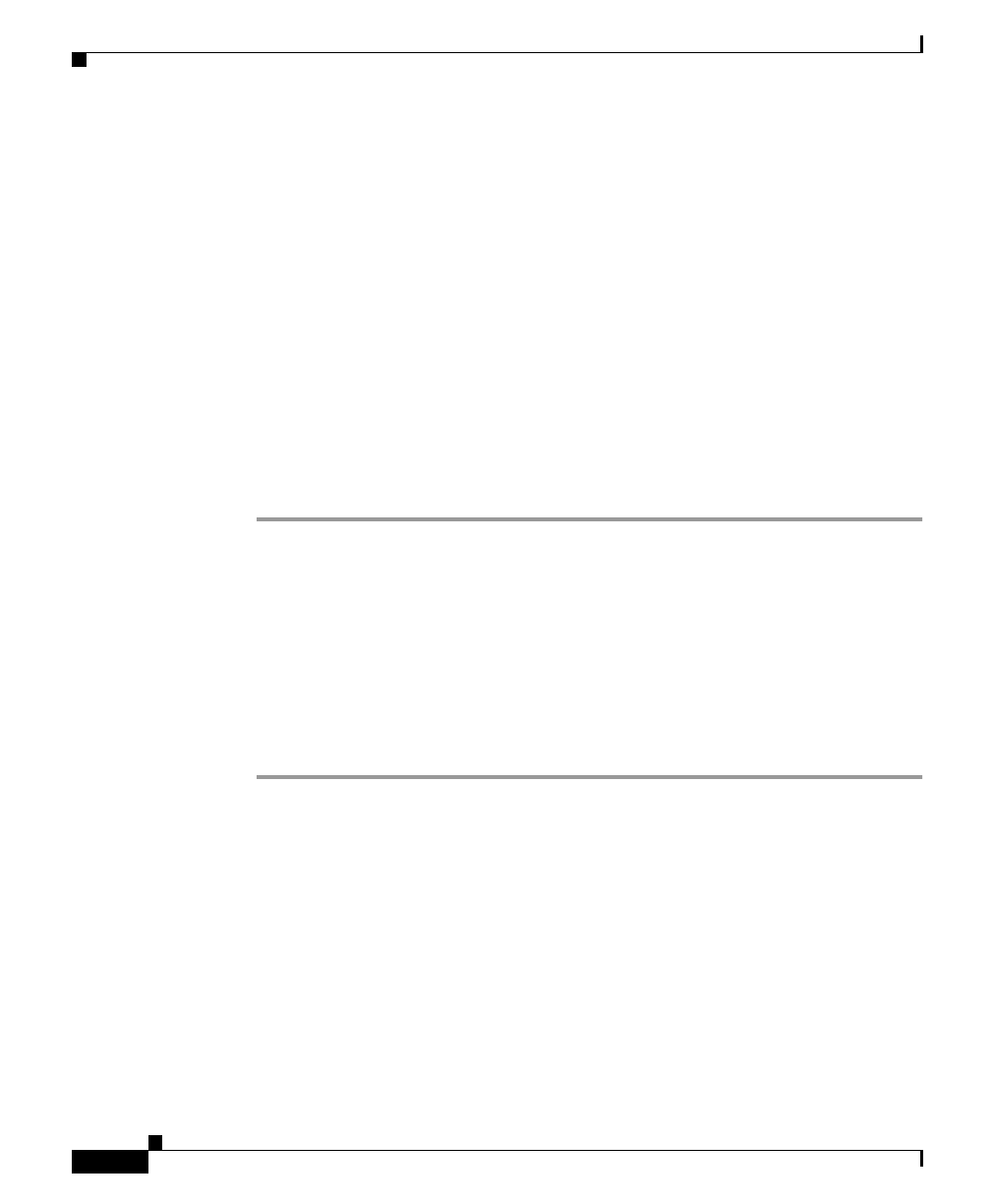
Chapter 2 Monitoring the System
Monitoring a UPS
2-22
Cisco ICS 7750 Administration and Troubleshooting Guide
78-10169-02 Rev. B0
Step 2 If any of the following devices are not turned on, power them on as follows:
• UPS—Press the Test button on the UPS front panel.
• Cisco ICS 7750—Press the power supply switches (on the right side of the
chassis) to on ( | ).
• Catalyst switches—Connect one end of the AC power cord to the AC power
connector on the switch; then connect the other end of the power cord to an
AC power outlet.
Step 3 Complete the procedure that is appropriate for the type of UPS connection that
you made in Step 1:
• SAP Card COM1 Port—Go to “Configuring the System to Monitor the UPS
Through a Serial Connection” on page 2-22.
• Ethernet switch—Go to “Configuring the System to Monitor a UPS Through
an Ethernet Connection” on page 2-23.
Configuring the System to Monitor the UPS Through a Serial
Connection
If the UPS serial port is connected to the SAP card COM1 port on the
Cisco ICS 7750, complete the following steps to configure the UPS so that the
Cisco ICS 7750 can monitor UPS status:
Step 1 On the PC, choose Start > Run.
Step 2 Open a Telnet session with the SPE running System Manager:
telnet
IP address
5000
Step 3 Log in as an administrator (userID administrator), and enter your password (the
default is changeme).
Step 4 Enter the following command to stop the FMMServer on the SPE:
net stop FmmServer
Step 5 Change to the FMM directory:
cd Program Files\Cisco Systems\ics\FMM