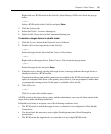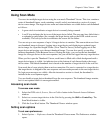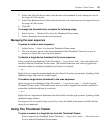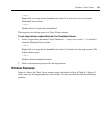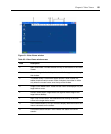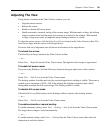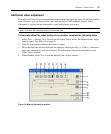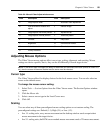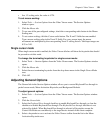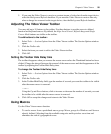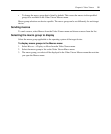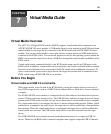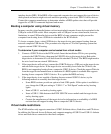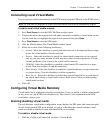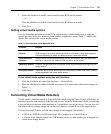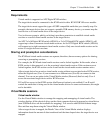Chapter 6: Video Viewer 89
• In a 1:2 scaling ratio, the value is 1/2X.
To set mouse scaling:
1. Select Tools — Session Options from the Video Viewer menu. The Session Options
window opens.
2. Click the Mouse tab.
3. To use one of the preconfigured settings, check the corresponding radio button in the Mouse
Scaling area.
4. To set custom scaling, click the Custom radio button. The X and Y fields become enabled.
Type a mouse scaling value in the X and Y fields. For every mouse input, the mouse
movements are multiplied by the corresponding X and Y scaling factors. Valid input ranges are
0.25 to 3.00.
Single cursor mode
When single cursor mode is enabled, the Video Viewer title bar will show the keystroke that should
be pressed to exit this mode.
To change the terminating keystroke for single cursor mode:
1. Select Tools — Session Options from the Video Viewer menu. The Session Options window
opens.
2. Click the Mouse tab.
3. Select the new terminating keystroke from the drop-down menu in the Single Cursor Mode
area.
4. Click OK.
Adjusting General Options
The General tab in the Session Options window allows you to control Keyboard Pass-through in
partial screen mode, Menu Activation Keystroke, and Background Refresh.
To adjust general options:
1. Select Tools — Session Options from the Video Viewer menu. The Session Options window
opens.
2. Click the General tab.
3. Select the Keyboard Pass-through checkbox to enable Keyboard Pass-through, or clear the
checkbox to disable Keyboard Pass-through. The Keyboard Pass-through checkbox is not
selected by default. When Keyboard Pass-through is selected, all keystrokes except for
Control-Alt-Delete are sent directly to the target device instead of the client computer.
4. Select a keystroke to use to activate the Video Viewer toolbar from the list in the Menu
Activation Keystroke area.