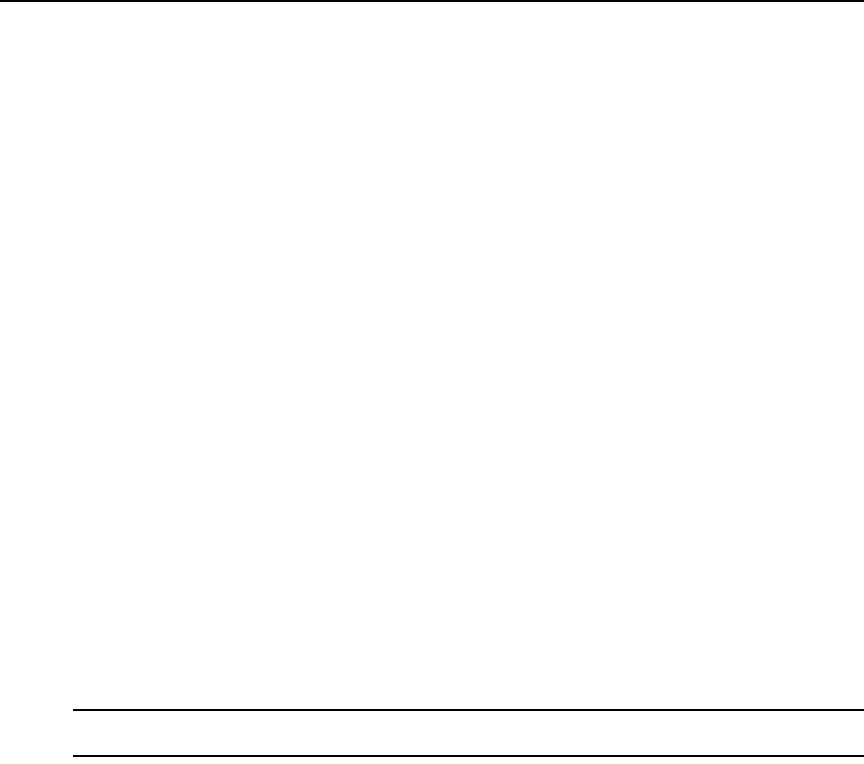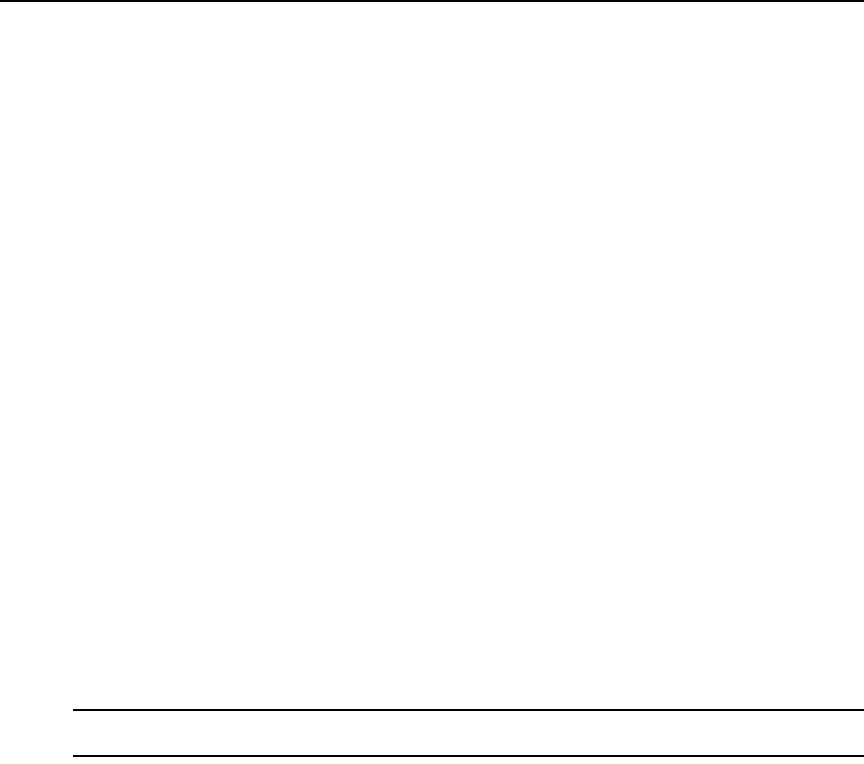
Chapter 6: Video Viewer 78
Using Exclusive Mode
When operating a video session in exclusive mode, you cannot receive any share requests from
other users. However, administrators can choose to preempt (or terminate) the session or monitor
the session in stealth mode.
You cannot use exclusive mode when connecting to a target device on a KVM switch.
To enable exclusive KVM sessions on a KVM switch:
1. Click the KVM switches button in the Network Access Software.
2. Complete one of the following steps:
Double-click on a KVM switch in the Unit list.
— or —
Select a KVM switch from the Unit list, then click the Manage KVM switch button.
— or —
Right-click on a KVM switch in the Unit list. Select Manage KVM switch from the pop-up
menu.
— or —
Select a KVM switch in the Unit list and press Enter.
3. Click the Settings tab in the web interface.
4. Select the Global — Sessions subcategory.
5. Select the Enable Shared Sessions checkbox in the Connection Sharing area.
6. Select Exclusive Connections in the Connection Sharing area.
NOTE: Only the primary user of a shared connection or the only user of a session that is not shared can access
the Video Viewer in exclusive mode.
To access the Video Viewer in exclusive mode:
1. Open a KVM session to a target device.
2. Select Tools — Exclusive Mode from the Video Viewer toolbar.
3. If the KVM session is currently shared, only the primary user can designate the session as
exclusive. A message warns the primary user that secondary sessions will be terminated if an
exclusive session is invoked.
Select Yes to terminate the sessions of the secondary users.
— or —
Select No to cancel the exclusive mode action.