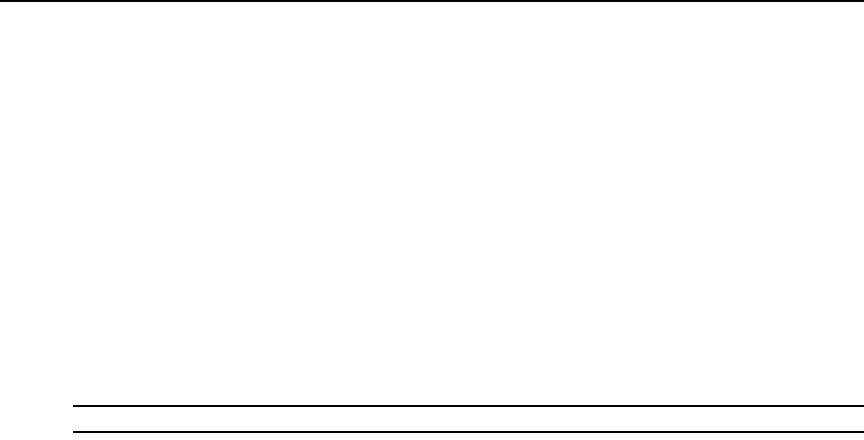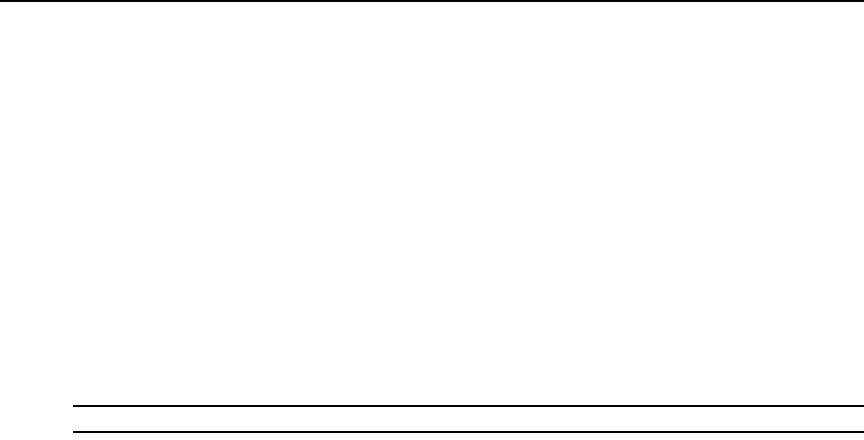
Chapter 3: Basic Operations 31
5. Complete one of the following steps:
Select an outlet, then click Settings to open the Outlet Settings window.
— or —
Select an outlet, then press Enter to open the Outlet Settings window.
— or —
Double-click an outlet to open the Outlet Settings window.
6. Select the outlet you wish to modify.
7. Complete any of the following steps:
a. In the Name field, enter the Outlet name.
b. In the Power-On Interval field, enter the number of seconds you want the KVM switch to
wait between turning off and turning on.
NOTE: The Power-On Interval must be an integer between 0 and 7200.
8. Click OK.
Scanning The Switching System
In scan mode, the KVM switch automatically scans from port to port (target device to target
device). Use scan mode to monitor the activity of up to 16 target devices and to specify which
target devices to scan and the number of seconds each target device will be visible. The target
devices are scanned in the order in which they are listed. You can choose to list the target devices
by name, eID number or port number by clicking the corresponding button.
To add target devices to the scan list:
1. Click Setup — Scan. The Scan window opens.
2. The window contains a listing of all target devices attached to the KVM switch. Select the
checkbox next to the target devices to scan.
— or —
Double-click on the target device name or port to scan.
— or —
Press Alt and the eID number of the target device to scan. You can select up to 16 target
devices from the list.
3. In the Time field, type the number of seconds (from 3 to 255) that must elapse before the scan
moves to the next target device in the sequence.
4. Click OK.