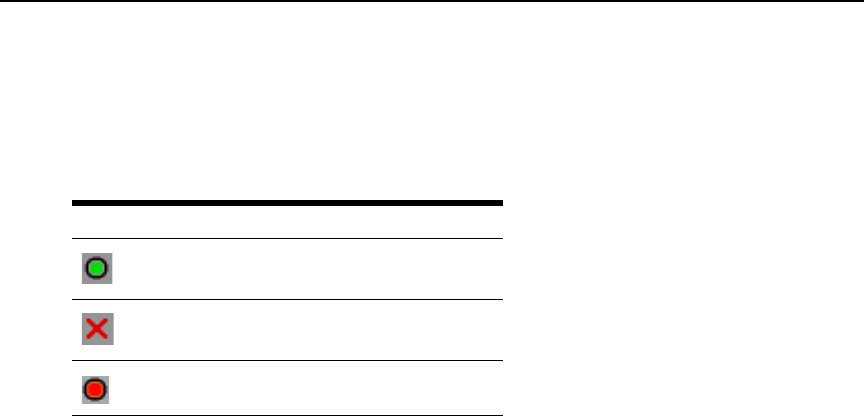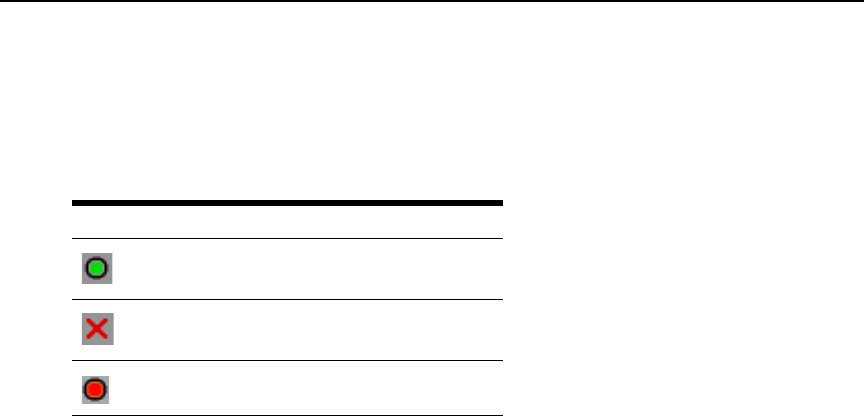
Chapter 3: Basic Operations 29
PDUs window
Through the PDUs window, you can view which rack PDUs are connected to your system. The
status of each rack PDU is indicated by one or more status symbol in the right column.
Table 3.7
describes the status symbols.
To view connected rack PDUs:
Open the PDUs window. The window contains a listing of all rack PDUs attached to your system.
PDU Settings window
From the PDUs window, you can view the PDU Settings window, which allows you to view and
modify rack PDU parameters.
To view/modify PDU settings:
1. Press Print Screen. The Main window opens.
2. Click Setup - PDUs.
3. Complete one of the following steps:
Select a rack PDU name, then click Settings to open the PDU Settings window.
— or —
Select a rack PDU name, then press Enter to open the PDU Settings window.
— or —
Double-click on the rack PDU name to open the PDU Settings window.
4. Complete any of the following steps:
a. In the Name field, enter the rack PDU name.
b. In the Cycle Delay field, enter the number of seconds you want the KVM switch to wait
between turning off and turning on.
5. Click OK.
Table 3.7: PDUs WIndow Status Symbols
Symbol Description
Outlet is online.
Outlet is offline.
Outlet is overloaded.