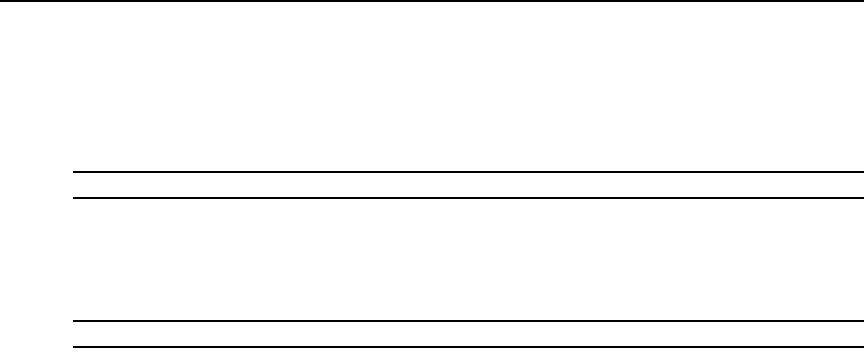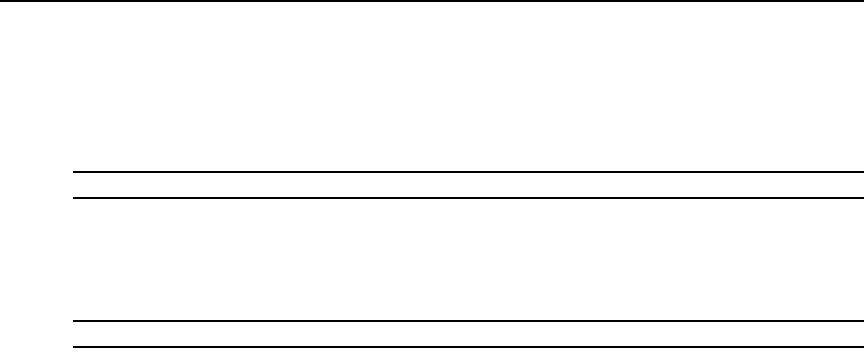
Chapter 5: Web Interface 64
To specify the length of time a user account remains locked:
1. Click the Configure tab in the web interface, then click the User category in the left column.
2. Mark the Enable Lock-outs checkbox.
3. Type the number of hours that a user will be locked out (1-99).
NOTE: Only Appliance Administrators may specify lock-out parameters.
To disable the Security Lockout feature:
1. Click the Configure tab in the web interface, then click the User category in the left column.
2. Mark the Enable Lock-outs checkbox. The Duration field is disabled.
NOTE: Disabling Security Lock-Out will have no affect on users already locked out.
Enabling and configuring SNMP
SNMP is a protocol used to communicate management information between network management
applications and KVM switch. Other SNMP managers can communicate with your KVM switch by
accessing MIB-II and the public portion of the enterprise MIB. When you select the SNMP
category, the web interface will retrieve the SNMP parameters from the unit.
In the SNMP category, you can enter system information and community strings. You may also
designate which stations can manage the KVM switch as well as receive SNMP traps from the
KVM switch. For more information on traps, see
Enabling individual SNMP traps on page 65. If
you enable SNMP, the unit will respond to SNMP requests over UDP port 161.
To configure general SNMP settings:
1. Click the Configure tab in the web interface, then click the SNMP category in the left column.
2. Click to enable the Enable SNMP checkbox to allow the KVM switch to respond to SNMP
requests over UDP port 161.
3. Type the system’s fully qualified domain name in the Name field and a node contact person in
the System section.
4. Type the Read, Write and Trap community names. These specify the community strings that
must be used in SNMP actions. The Read and Write strings only apply to SNMP over UDP
port 161 and act as passwords that protect access to the KVM switch. The values can be up to
64 characters in length. These fields may not be left blank.
5. Type the addresses of up to four management workstations that are allowed to manage this
KVM switch in the Allowable Managers fields. Alternatively, you may leave these fields blank
to allow any station to manage the KVM switch.
6. Type the addresses of up to four management workstations to which the KVM switch will send
traps in the Trap Destination fields.
7. Click Save to save the settings and close the window.