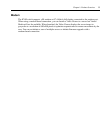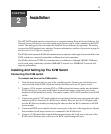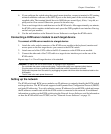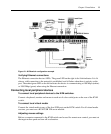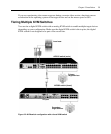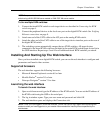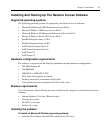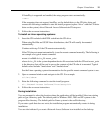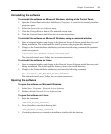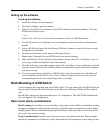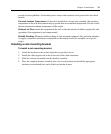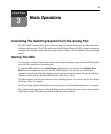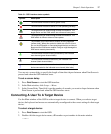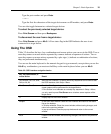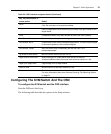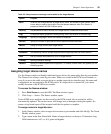Chapter 2: Installation 13
Uninstalling the software
To uninstall the software on Microsoft Windows, starting at the Control Panel:
1. Open the Control Panel and select Add/Remove Programs. A sorted list of currently installed
programs opens.
2. Select the Network Access Software entry.
3. Click the Change/Remove button. The uninstall wizard starts.
4. Click the Uninstall button and follow the on-screen instructions.
To uninstall the software on Microsoft Windows, using a command window:
1. Open a command window and change to the Network Access Software install directory used
during installation. The default path for win32 systems is the program files directory.
2. Change to the UninstallerData subdirectory and enter the following command (the quotation
marks are required):
“Uninstall APC Network Access Software.exe”
The uninstall wizard starts. Follow the on-screen instructions.
To uninstall the software on Linux:
1. Open a command window and change to the Network Access Software install directory used
during installation. The default path for Linux systems is the usr/lib directory.
2. Change to the UninstallerData subdirectory and enter the following command:
sh ./Uninstall_APC_Network_Access_Software
The uninstall wizard starts. Follow the on-screen instructions.
Opening the software
To open the software on Microsoft Windows:
1. Select Start - Programs - Network Access Software.
2. Double-click the Network Access Software icon.
To open the software on Linux:
1. Enter the command:
/Network_Access_Software
2. From (/user/bin), enter the following link:
/APC_Network_Access_Software
3. If a desktop shortcut was created on installation, double-click the shortcut.