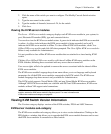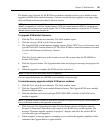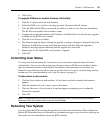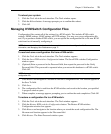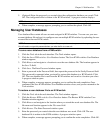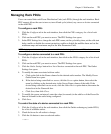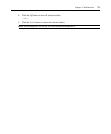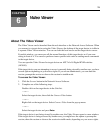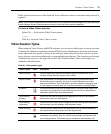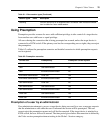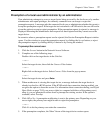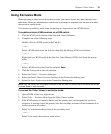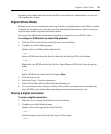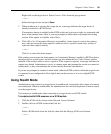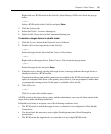74
CHAPTER
6
Video Viewer
About The Video Viewer
The Video Viewer can be launched from the web interface or the Network Access Software. When
you connect to a target device using the Video Viewer, the desktop of the target device is visible in
a separate Video Viewer window. You can see both the local cursor and the target device cursor.
From this window, you can access all the normal functions of this target device as if you were
sitting in front of it. You can also perform viewer-specific tasks such as sending macro commands
to the target device.
You can open the Video Viewer for target devices on APC 2x1x16 Digital KVM switches
(AP5610).
If the target device you are attempting to access is currently being viewed by another user, you have
several options depending on your access rights. If you are an administrator, you can share the
session, preempt the session or observe the session in stealth mode.
To access the Video Viewer:
1. Click the Servers button in the Network Access Software.
2. Complete one of the following steps:
Double-click on the target device in the Unit list.
— or —
Select the target device, then click the Connect Video button.
— or —
Right-click on the target device. Select Connect Video from the pop-up menu.
— or —
Select the target device and press Enter.
If the target device is not being viewed by another user, the Video Viewer opens in a new window.
If the target device is being accessed by another user, you might have the option to preempt the
session, share the session or observe the session in stealth mode, depending on your access rights.