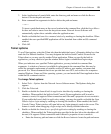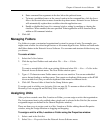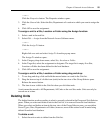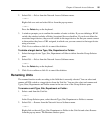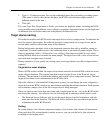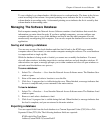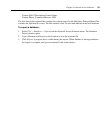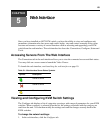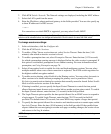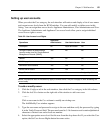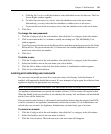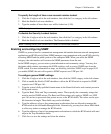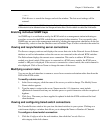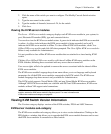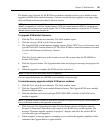Chapter 5: Web Interface 61
2. Click KVM Switch- Network. The Network settings are displayed, including the MAC address.
3. Select the LAN speed from the menu.
4. Enter the IP address, subnet mask and gateway in the fields provided. You can also specify up
to three IP addresses for DNS servers.
— or —
For connections on which DHCP is supported, you may select Enable DHCP.
NOTE: After you change Network settings, the Reboot Required button displays on all pages, indicating the KVM
switch must be rebooted before the changes will take effect. Click the button to reboot the KVM switch.
To change sessions settings:
1. In the web interface, click the Configure tab.
2. Click the KVM Switch- Sessions.
3. To enable a Video Viewer session time-out, select Session Timeout. Enter the time (1-60
minutes) after which an inactive session is closed.
4. To enable a preemption time-out, select Preemption Timeout. Enter the time (5-120 seconds)
for which a preemption warning message is displayed before the video session is preempted. If
this option is not enabled, preemption occurs without warning. For more information about
preemption, see
Using Preemption on page 76.
5. Select all encryption levels to enable for video and keyboard/mouse sessions.You can select
multiple methods when a new client connection is requested. The KVM switch negotiates for
the highest enabled encryption method.
6. To enable session sharing, select Enabled in the Sharing section. You may select Automatic to
allow sessions to be shared without prompting the primary user for permission. Select
Exclusive to permit session-sharing for sessioins that normally cannot be shared. Select Stealth
Mode to allow exclusive sessions to be shared.
7. If sharing is enabled, you can specify the Input Control Timeout to control the time period
allowed between inputs from an active session before another session gains control. To enable
the Input Control timeout, enter the time (1-5 seconds) in the field provided.
8. The Login Timeout option specifies the time period allowed for an LDAP server to respond to
a login request. To enable Login Timeout, enter the time (20-120 seconds) in the field
provided. The default time is 30 seconds, but some WANs may require a longer time period.
9. To specify the time period allowed for an inactive web interface session to remain open, enable
Inactivity Timeout. Enter the time (10-60 minutes) in the field provided. If the specified time
elapses without the user navigating to another web page or making changes, the session closes
and returns to the Log In window.
NOTE: Changes you make to session parameters affect future connection requests only, and not existing
connections.