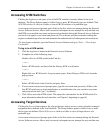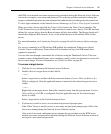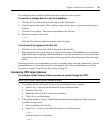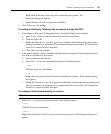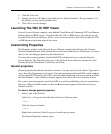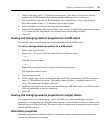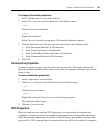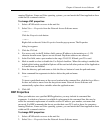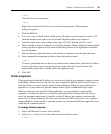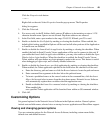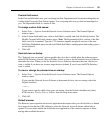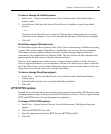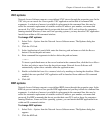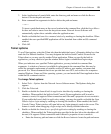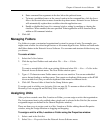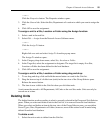Chapter 4: Network Access Software 48
— or —
Click the Properties task button.
— or —
Right-click on the unit. Select Properties from the pop-up menu. The Properties
dialog box appears.
3. Click the RDP tab.
4. For servers only, in the IP Address field, enter an IP address in dot notation or enter a 1-128
character domain name. Spaces are not allowed. Duplicate addresses are allowed.
5. In the Port field, enter a port number in the range 23-65535. If blank, port 23 is used.
6. Mark to enable or clear to disable the Use Default checkbox. When enabled, the default global
setting specified in Options will be used and all other portions of the Application to Launch
area are disabled.
7. Enter the directory path and name or click the Browse button to locate the path and name.
8. Enter command line arguments in the box below the path and name.
— or —
To insert a predefined macro at the cursor location in the command line, click the Insert Macro
list box and select a macro from the drop-down menu. Network Access Software will
automatically replace these variables when the application runs.
9. Click OK.
Telnet properties
Telnet properties include the IP address (for servers only) and the port number to connect to when
establishing a Telnet session to the unit. You may designate the built-in Serial Console Viewer as
the Telnet client or you may specify another Telnet application. When you specify the built-in
application, you may choose to open the window before login to troubleshoot login scripts.
When you indicate a user-specified Telnet application, you may include its command line
arguments. A selection of macros is available for placement in the command line; this may be
useful for automatic replacement of variables such as IP address, port number, user name and
password. For Telnet commands that do not provide their own GUI, such as those for computers
running Windows, Linux and Unix operating systems, you can launch the Telnet application from
within an OS command window.
To change Telnet properties:
1. Select a KVM switch or server in the Unit list.
2. Select View — Properties from the Network Access Software menu.
— or —