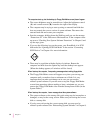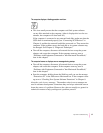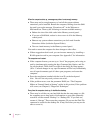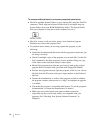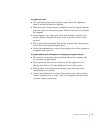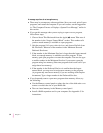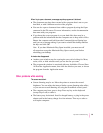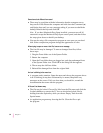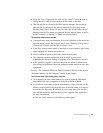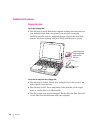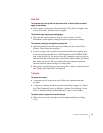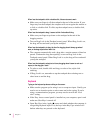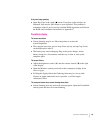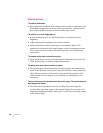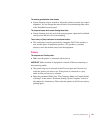Some icons look different from usual.
m There may be a problem with the information that the computer uses to
keep track of files. Restart the computer and hold down the Command (x)
and Option keys until you see a message asking if you want to rebuild the
desktop. Release the keys and click OK.
Note: If you have Macintosh Easy Open installed, you must turn off all
extensions except the Macintosh Easy Open control panel, and then follow
the steps given above to rebuild your desktop.
m You may be using a file-compression program to save space on your hard
disk. Some compression programs change the appearance of icons.
When trying to open or move a font file, I see an error message.
m The font file may be damaged. To remove damaged font files, follow
these steps:
1. Drag th e Fonts folder out of the System Folder.
2. Restart the computer.
3. Open the Fonts folder that you dragged out, and drag undamaged fonts
to the System Folder icon. Click OK in the dialog box that appears.
4. Throw away the old Fonts folder.
5. Re i n s t a ll the damaged font from the original disk.
An icon is blinking in the menu bar.
m A program needs attention. Open the menu and choose the program whose
icon is blinking (it may have a diamond by its name). Respond to any
messages on the screen. If it’s not clear what you should do, consult the
documentation that came with the program.
A file can’t be thrown away.
m The file may be locked. Choose Get Info from the File menu and click the
Locked checkbox to remove the X. You can also delete locked files by
holding down the Option key while you choose Empty Trash from the
Special menu.
m An application program may be using the file. Close the file or quit
the program.
94
Chapter 7