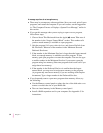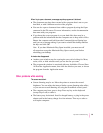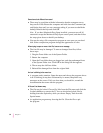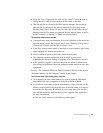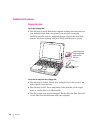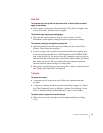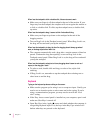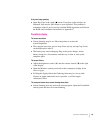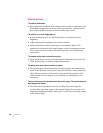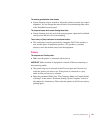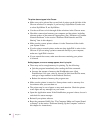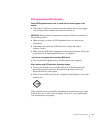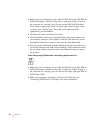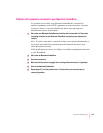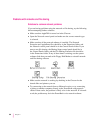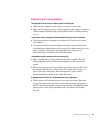External monitors
The monitor remains dark.
m Shut down the PowerBook, then make sure the monitor is connected to the
PowerBook, plugged into an active outlet, and turned on. (Most monitors
have a light on the front panel to show whether they are on.)
The monitor is on, but no image appears.
m Screen dimming may be on. Move the pointer to restore the screen’s
brightness.
m Adjust the monitor’s brightness and contrast controls.
m Open the Monitors control panel and press the Identify button. The
number on each monitor icon should appear on the corresponding screen.
If not, there may be a problem with the connection, or the monitor may
need repair.
The external monitor does not show the menu bar.
m Open the Monitors control panel and drag the small menu bar to the icon
of the monitor that you want to display the menu bar.
The pointer won’t move from one monitor to another.
m The pointer moves between monitors in the area where the monitor icons
touch in the Monitors control panel. Open the Monitors control panel and
check that the positions of the monitor icons match the positions of the
actual monitors. If not, drag the icons until they are positioned as you
want them.
There are black bars at the top and bottom of the monitor screen. The monitor shows the
same image as the display.
m The video mirroring feature is turned on. With video mirroring, the
monitor shows the same image as the internal display. You can turn it off
using the PowerBook Display control panel, or the video mirroring section
in the Control Strip.
100
Chapter 7