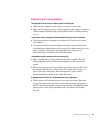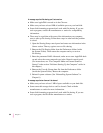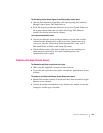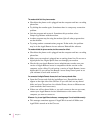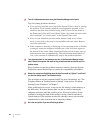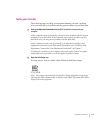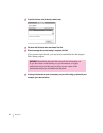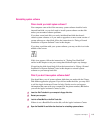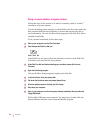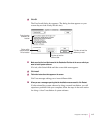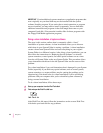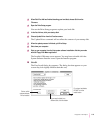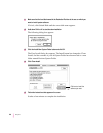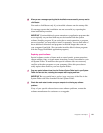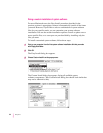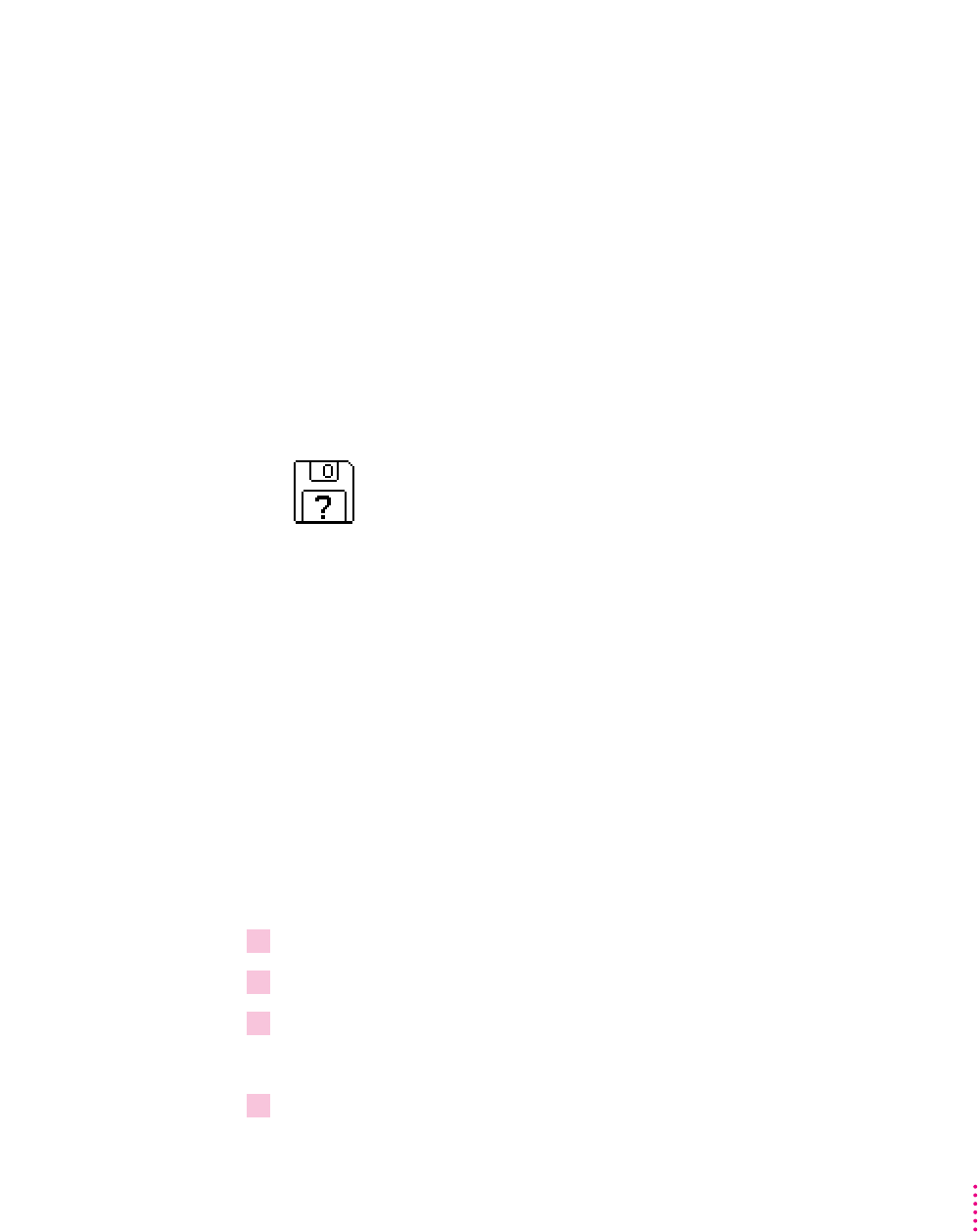
Reinstalling system software
When should you install system software?
Your computer came with all the necessary system software installed on its
internal hard disk, so you don’t need to install system software on that disk
unless you encounter software problems.
If you have a new hard disk or a newly initialized hard disk that doesn’t
contain system software, or if you want to upgrade to a more recent version of
system software on a hard disk, follow the instructions in “Doing a Normal
Installation of System Software” later in this chapter.
If you have a problem with your system software, you may see this icon in the
middle of the screen:
If this icon appears, follow the instructions in “Testing Your Hard Disk”
earlier in this chapter to test your startup hard disk and repair any damage.
If repairing the disk doesn’t help, follow the instructions in “Doing a Normal
Installation of System Software” later in this chapter to reinstall system
software on your startup hard disk.
What if you don’t have system software disks?
You should have a set of system software disks that you made with the Floppy
Disk Maker application program. If you did not make the disks, you may need
to call the Apple Assistance Center for help. (See the service and support
information that came with your computer for the phone number.) But before
you call the Apple Assistance Center, try this:
1 Insert the
Disk Tools
disk in your computer’s floppy disk drive.
2 Restart your computer.
3 Look for a Read Me file on the
Disk Tools
disk.
If there is not a Read Me file on the disk, call the Apple Assistance Center.
4 Open the Read Me file and follow the directions for reinstalling system software.
115
Diagnostic Techniques