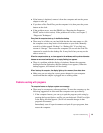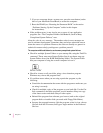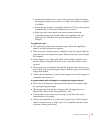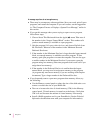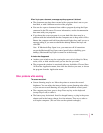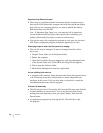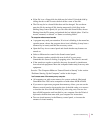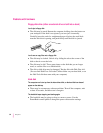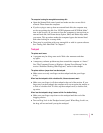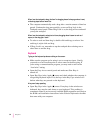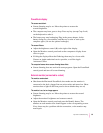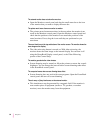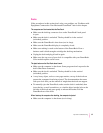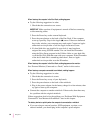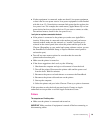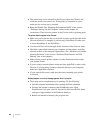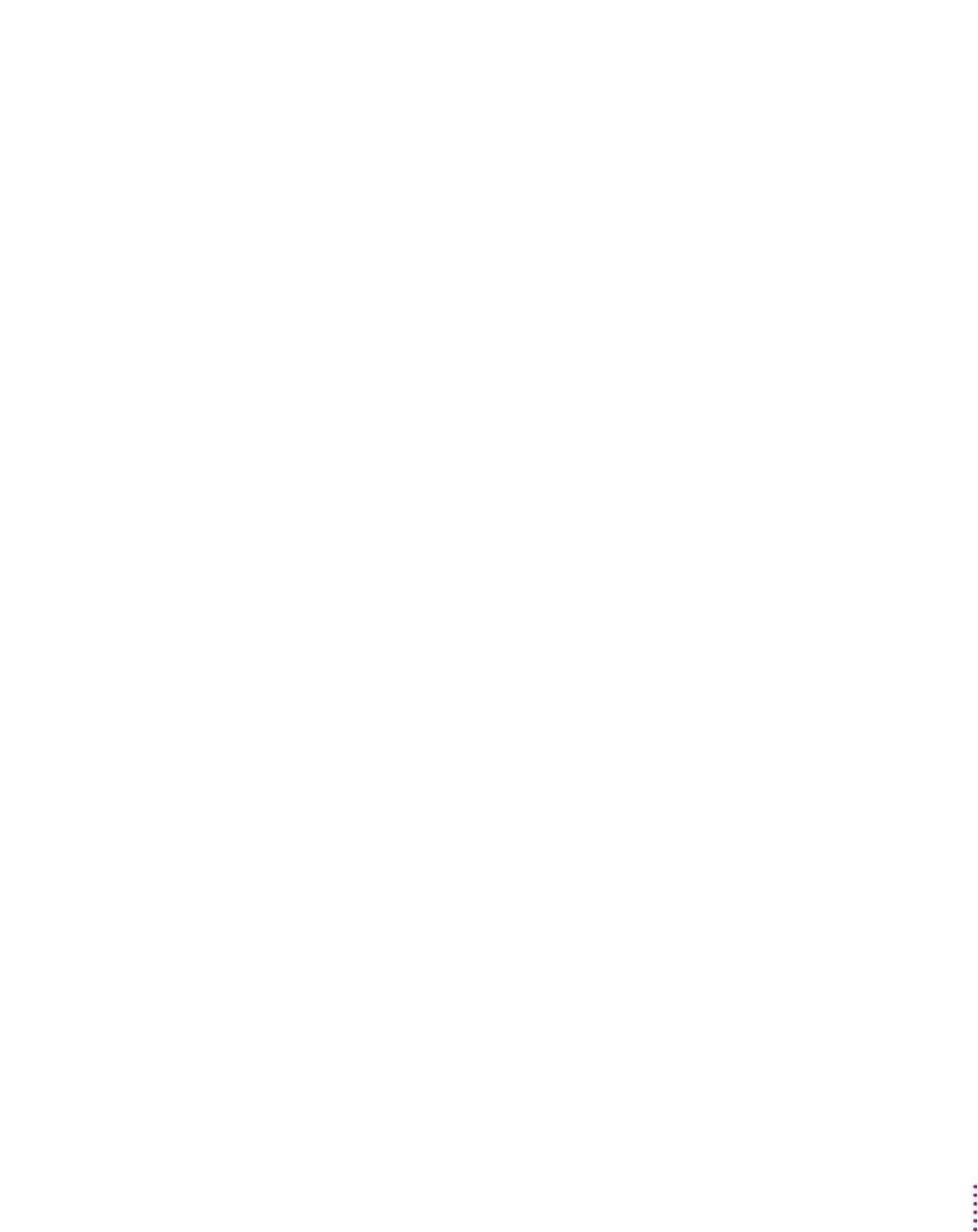
The computer is using the wrong disk as a startup disk.
m Open the Startup Disk control panel and make sure the correct disk is
selected. Then restart the computer.
m If you’re trying to start up from an external hard disk, the computer may
not be recognizing the disk. See “SCSI Equipment and SCSI Disk Mode”
later in this section. (If you want to force the computer to start up from an
external hard disk, hold down the x, Option, Shift, and Delete keys while
you restart. This procedure makes the computer bypass the internal hard
disk when looking for a startup disk.)
m There may be a problem with your startup disk or with its system software.
See “Testing Your Hard Disk” in Chapter 7.
Tr ackpad
The pointer won’t move.
m A program may be doing some work. Wait a few moments and then
try again.
m A temporary software problem may have caused the computer to “freeze.”
See “The Computer Freezes or Displays a System Error Message” in the
section “Problems Working With Programs,” earlier in this chapter.
The pointer sticks or jumps when I use the trackpad.
m Make sure to use only one finger on the trackpad and that your finger
is dry.
When I use the trackpad to click or double-click, it does not seem to work.
m Make sure your finger is off the trackpad at the end of the motion. If your
finger stays on the trackpad, the computer will not recognize the motion as
a click or a double-click. To click, tap the trackpad once; to double-click,
tap twice.
When I use the trackpad to drag, it seems to think I’m double-clicking.
m Make sure your finger stays down on the trackpad until the end of the
dragging motion.
m Tu r n on Drag Lock in the Trackpad control panel. When Drag Lock is on,
the drag will not end until you tap the trackpad.
93
Tips and Troubleshooting