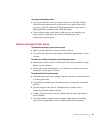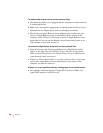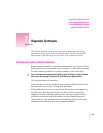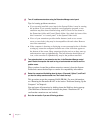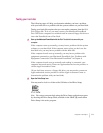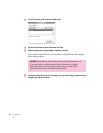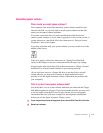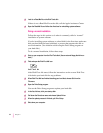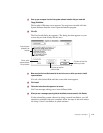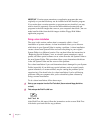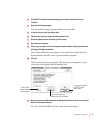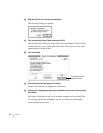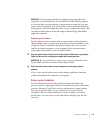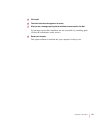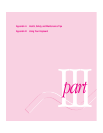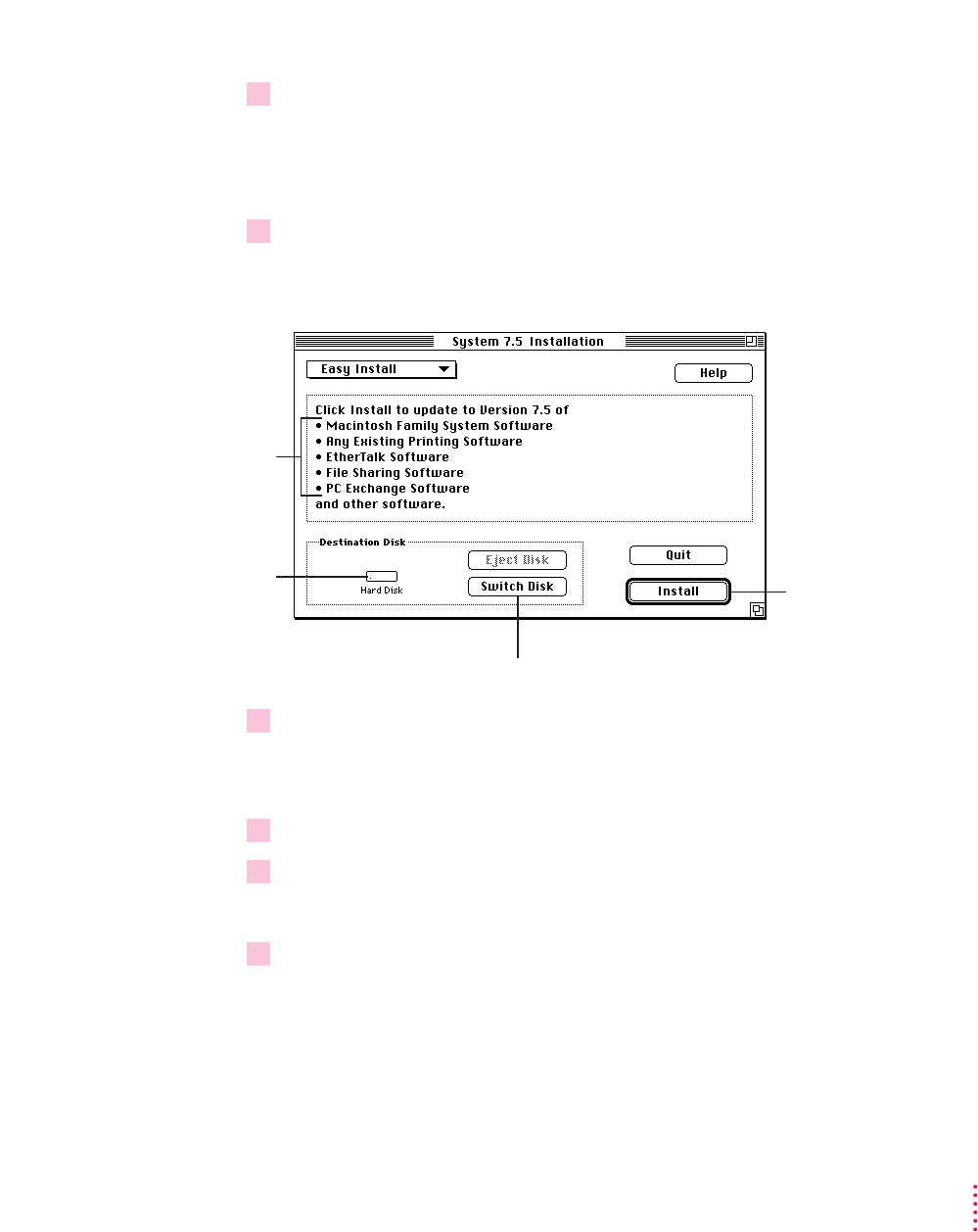
9 Start up your computer from the first system software installer disk you made with
Floppy Disk Maker.
The Installer’s Welcome screen appears. You may have to double-click the
System Software Installer icon to open the Installer program.
10 Click OK.
The Easy Install dialog box appears. (The dialog box that appears on your
screen may not look exactly like this one.)
11 Make sure that the hard disk named in the box is the one on which you want to install
system software.
If it isn’t, click Switch Disk until the correct disk name appears.
12 Click Install.
13 Follow the instructions that appear on the screen.
Yo u ’ ll see messages asking you to insert different disks.
14 When you see a message reporting that the installation was successful, click Restart.
If, after reinstalling system software by doing a normal installation, you still
experience problems with your computer, follow the steps in the next section
for doing a “clean” installation of system software.
115
Diagnostic Techniques
Parts of system
software to be
installed
Disk on which
system software
will be installed
Click here to install the
software you need.
Click here to install on
a different disk.