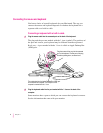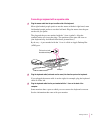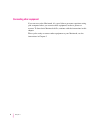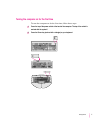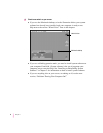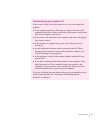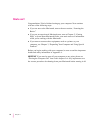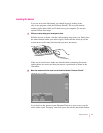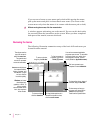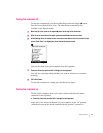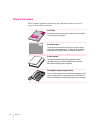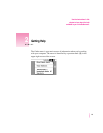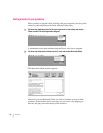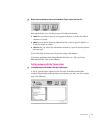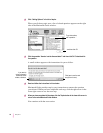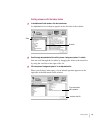12
Chapter 1
If you run out of room on your mouse pad or desk while moving the mouse,
pick up the mouse and place it where there’s more room. (The arrow on the
screen moves only when the mouse is in contact with the mouse pad or desk.)
3Without moving the mouse, click the mouse button.
A window appears welcoming you to the tutorial. You can set this book aside
for now and follow the instructions on the screen. When you have completed
both parts of the tutorial, return to this book.
Reviewing the basics
The following illustration summarizes many of the basic skills and terms you
learned from the tutorial.
To throw away an item you
no longer want, drag it to the
Trash and choose Empty
Trash from the Special menu.
This icon represents your
computer’s internal hard disk.
To change the size or shape of
a window, drag the size box.
To bring hidden portions of a
window’s contents into view,
click the scroll arrows.
The strip across the
top of the screen is
called the menu bar.
The symbols and
words in it represent
menus of commands.
Icons are small pictures
that represent disks,
folders, programs, and
documents. To open
an icon, click the
icon twice quickly.
Windows are boxes
that display text,
graphics, or icons. To
bring a partially
covered window to the
front, click anywhere
in the window.
To close a window,
click the close box.
You can have several application
programs open at once. To see which
program is active or to switch from
one program to another, use this
menu (called the Application menu).
To find an answer to
a question, look in the
Guide (
h
) menu.
To move a window,
drag it by the title bar.