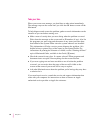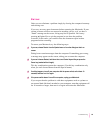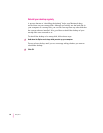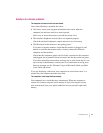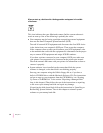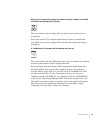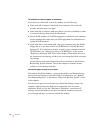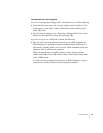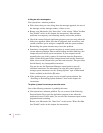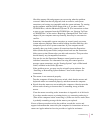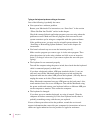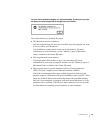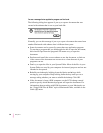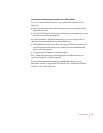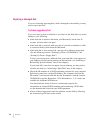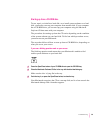A dialog box with a bomb appears.
Your system has a software problem.
m Write down what you were doing when the message appeared, the text of
the message, and the message number, if there is one.
m Restart your Macintosh. (See “Start Over” in the section “When You Run
Into Trouble” earlier in this chapter for instructions.) Most software
problems are temporary, and restarting usually corrects the problem.
m Check the startup disk and application program you were using when the
dialog box appeared. Make sure that all programs, desk accessories, and
system extensions you’re using are compatible with the system software.
Reinstalling the system software may correct the problem.
m Sometimes incompatible system extensions or control panels can cause
system software problems. Restart while holding down the Shift key; this
temporarily turns off all system extensions. If your computer works
normally after you do this, remove all extensions from the Extensions
folder (inside the System Folder) and put them back into the Extensions
folder one at a time. Restart after you add each extension. This procedure
should identify any incompatible extensions.
You can also use the Extensions Manager control panel to turn off
individual extensions. For information on using this control panel to
manage system extensions, see the “Setting Options” topic of Macintosh
Guide, available in the Guide (h) menu.
m If the problem recurs, you may need to reinstall system software. See
“Installing or Reinstalling System Software” later in this chapter for
instructions.
The pointer (
8
) doesn’t move when you move the mouse.
One of the following situations is probably the cause.
m Your system has a software problem. Try one or more of the following:
Press x-Option-Esc to quit the application program in use when the
problem occurred. If this works, you can save the documents open in other
programs before restarting.
Restart your Macintosh. See “Start Over” in the section “When You Run
Into Trouble” earlier in this chapter for instructions.
56
Chapter 5