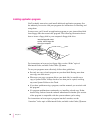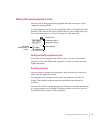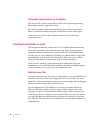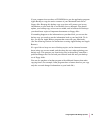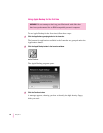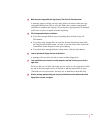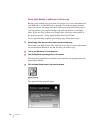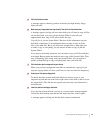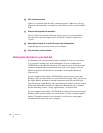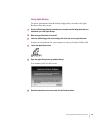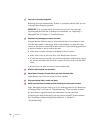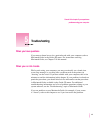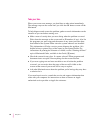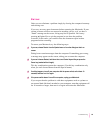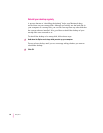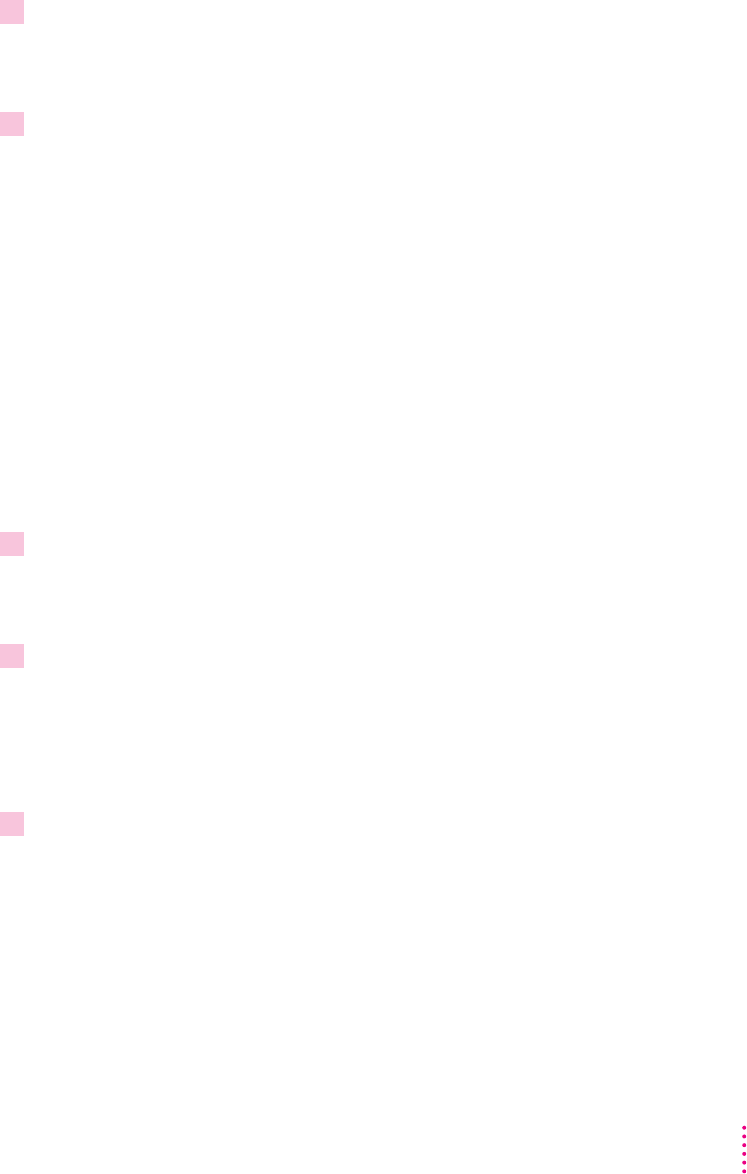
5Click the Continue button.
A message appears, showing you how to identify the high-density floppy
disks you need.
6Make sure your floppy disks are high-density. Then click the Continue button.
A message appears, telling you how many disks you will need to copy all files
on your hard disk, or to copy just the System Folder. It also tells you
approximately how long it will take to make the copy.
Copy all files or just the System Folder? Because all the information on your
hard disk is important, it’s recommended that you make a copy of all the
files on the hard disk. But if you don’t have enough disks or time right now
to make a copy of everything, you can choose to make a copy of just the
System Folder.
If you want to be doubly protected, you can make a copy of all files and then
start Apple Backup again and make an extra copy of the System Folder. That
way, if something goes wrong with your System Folder, you can replace it
quickly without having to copy everything back onto your hard disk.
7Click the button that corresponds to your choice.
Make sure you have enough time and disks to complete the copying. If you
stop the copying before it’s done, you’ll have to start over from the beginning.
8Unlock your first backup floppy disk.
To unlock the disk, turn the disk label-side down and use a pen or your
fingernail to slide the tab in the lower-right corner of the disk so that it covers
the square hole. (The disk has two square holes, but only one of them has a
moveable tab.)
9 Insert the disk into the floppy disk drive.
If you did not unlock the disk correctly, it is ejected and a message appears.
Unlock the disk, making sure that the tab snaps into place, and try again.
A message appears, telling you that the disk contains information.
43
Using Programs and Backing Up Disks