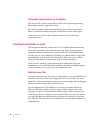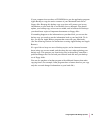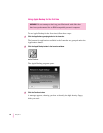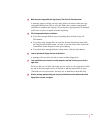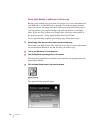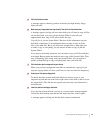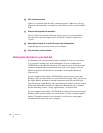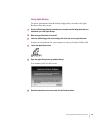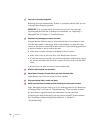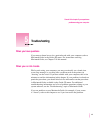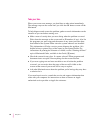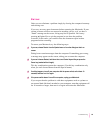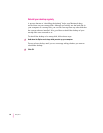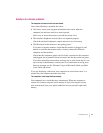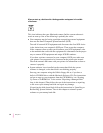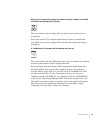7 Insert your first backup floppy disk.
Restoring proceeds automatically. If there is a problem with the disk, you see
a message describing the problem.
IMPORTANT
If at any time during the restore process you see a message
reporting that the hard disk is damaged or unreadable, see “Repairing a
Damaged Disk” in Chapter 5, “Troubleshooting.”
8 Respond to any messages you see on the screen.
If Apple Restore finds an item on your hard disk that is newer than an item
with the same name on the floppy disk, it asks whether you want the older
version of the item to replace the newer version. Use the following guidelines
to decide whether or not to replace the item:
m If the item is system software, click Replace Newer Version.
m If the item is one of your own files, click Keep Newer Version.
m If, after the restore procedure, you still have problems with the disk, repeat
the restore procedure and, this time, replace all newer items with the older
items.
A sound alerts you when it’s time to insert another disk.
9 When the disk is ejected, lock and label it.
10 Repeat steps 7 through 9 for each disk in your stack of backup disks.
Apple Restore lets you know when you have finished.
11 Store your backup disks in a safe, cool place.
12 Restart your Macintosh and make sure that everything is back on your hard disk.
If the Macintosh does not start up or is not working properly, see “Repairing
a Damaged Disk” in Chapter 5, “Troubleshooting.” If you are able to repair
the disk, then try again to restore the information on your hard disk.
If repairing the disk doesn’t help, you may need to reinstall system software.
See “Installing or Reinstalling System Software” in Chapter 5,
“Troubleshooting.”
46
Chapter 4