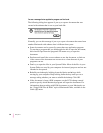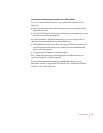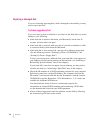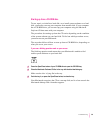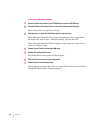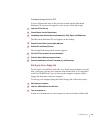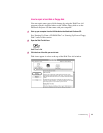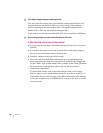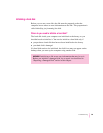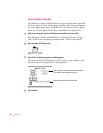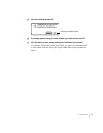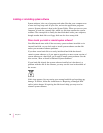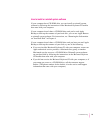4Click Repair to begin testing and repairing the disk.
You can’t repair the startup disk or the disk that contains the Disk First Aid
program, but you can test these disks by clicking Verify. If the program
reveals a problem with either of these disks, start up the computer from
another disk so that you can repair the damaged disk.
If you want to test and repair another disk, click its icon and then click Repair.
5When testing and repair are done, choose Quit from the File menu.
If Disk First Aid cannot correct the problem
m Try repairing the disk again. Sometimes repeating the process corrects the
problem.
m Use another disk repair or recovery program. Some disk repair programs
let you recover information from a damaged disk.
m Consult a computer repair specialist for help.
m Once you have recovered all the information you can and backed it up,
erase (reinitialize) the disk. For instructions on reinitializing a floppy disk,
see the “Disks” topic of Macintosh Guide, available in the Guide (h) menu.
For instructions on reinitializing a hard disk, see the next section,
“Initializing a Hard Disk.”
If initialization doesn’t work, discard the damaged disk (if it’s a floppy
disk), or take it to your Apple-authorized service provider for repair (if it’s
a hard disk). If you received a copy of the Macintosh Performa CD (whether
or not your computer has a CD-ROM drive), bring this disc with you to the
service provider.
68
Chapter 5