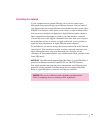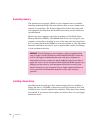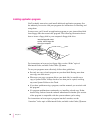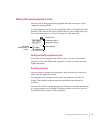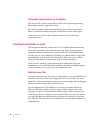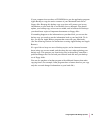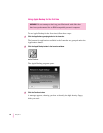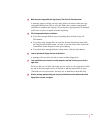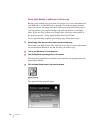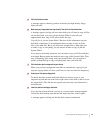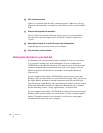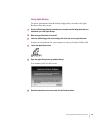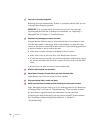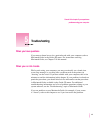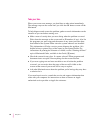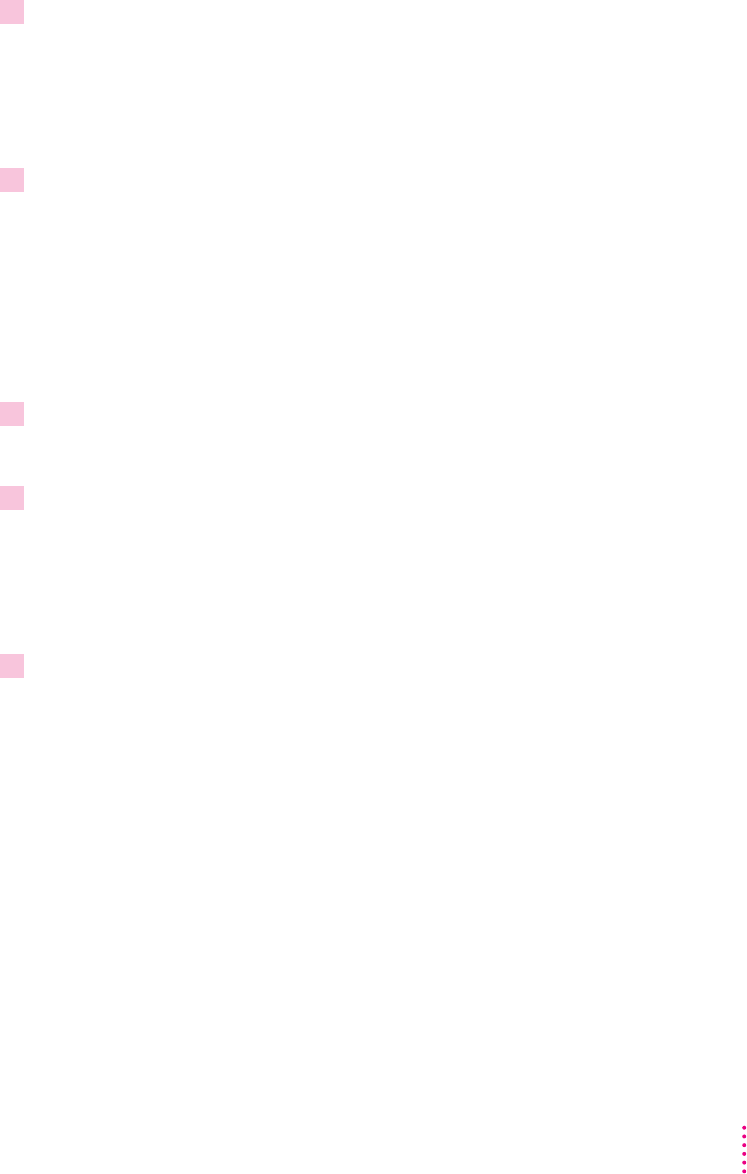
4Make sure your floppy disks are high-density. Then click the Continue button.
A message appears, telling you how many disks you need to make the copy
and approximately how long it will take. Make sure you have enough time
and disks to complete the copying. If you stop the copying before it’s finished,
you’ll have to start over again from the beginning.
5Click the appropriate button, as follows:
m If you have enough disks to copy everything, then click the Copy All
Files button.
m If you have only enough disks to copy the System information, then click
the Copy System Folder button. As soon as you buy more disks, follow the
instructions in this chapter to back up everything.
m If you don’t have enough disks for either choice, click the Quit button.
6 Insert a high-density floppy disk into the disk drive.
A message tells you when it’s time to insert another floppy disk.
7 Lock each disk as you remove it from the computer, and label it so that you can find it
again later.
To lock a disk, turn it label-side down and use a pen or your fingernail to slide
the tab in the lower-right corner of the disk so that the square hole is open.
(The disk has two square holes, but only one of them has a moveable tab.)
8When a message appears telling you that you’ve finished, store the labeled and locked
floppy disks in a safe, cool place.
41
Using Programs and Backing Up Disks