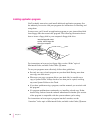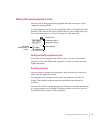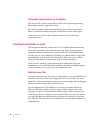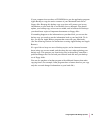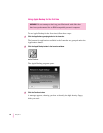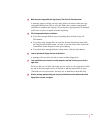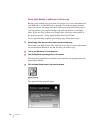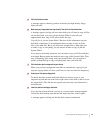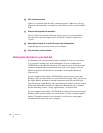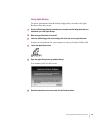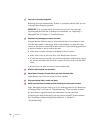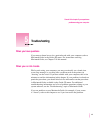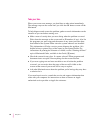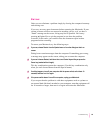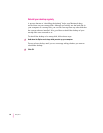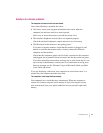10 Click the Continue button.
If there is a problem with the disk, a message appears. Otherwise, copying
takes place automatically. A sound alerts you when it’s time to insert another
disk.
11 When the disk is ejected, lock and label it.
To lock a disk, turn it label-side down and use a pen or your fingernail to
slide the tab in the lower-right corner of the disk so that the square hole
is open.
12 Repeat steps 7 through 11 for each disk in your stack of backup disks.
Apple Backup lets you know when you’ve finished.
13 Store the disks in a safe, cool place.
Restoring the information on your hard disk
If information on your hard disk becomes damaged or lost, you can restore
it if you have a backup copy of the information. If your computer has a
CD-ROM drive, the Macintosh Performa CD contains copies of all the system
software and application programs that came with your computer. See the
Macintosh Performa CD booklet for instructions on using the Macintosh
Performa CD.
If your computer doesn’t have a CD-ROM drive and you have used Apple
Backup to copy the information on your hard disk to floppy disks, you can use
the Apple Restore program to put that information back on your hard disk.
You can also use Apple Backup and Apple Restore to replace only the System
Folder (the folder that contains the software the Macintosh uses to operate).
See the following section, “Using Apple Restore,” for instructions.
If your computer doesn’t have a CD-ROM drive and you have not used Apple
Backup to back up the contents of your hard disk, call the customer support
hotline. (The phone number for the hotline is in the service and support
information that came with your computer.)
44
Chapter 4