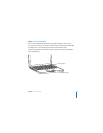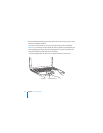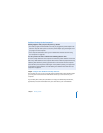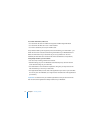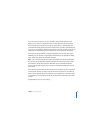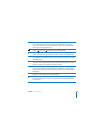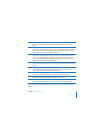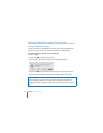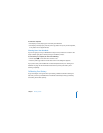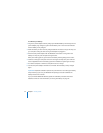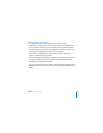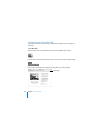Chapter 1 Getting Started 19
Function (Fn) key
Press and hold this key to activate customized actions assigned to the function keys
(F1 to F12). To learn how to customize function keys, choose Help > Mac Help from the
menu bar and search for “function keys.”
Brightness controls
Increase ( ) or decrease ( ) the brightness of your MacBook display.
—
Mute control
Mute the volume of the sound coming from the built-in speakers and headphone port.
-
Volume controls
Increase (
-
) or decrease (
–
) the volume of the sound coming from the built-in speakers
and headphone port.
Num Lock key
Activate the numeric keypad integrated into the MacBook keyboard. When the numeric
keypad is activated, a green light glows on the Num Lock key.
i
Video Mode Toggle key
Switch between dual-display mode (extending your desktop across the built-in display
and an external display) and video-mirroring mode (presenting the same information on
both displays).
F11, F12
By default, F11 opens Exposé and F12 opens Dashboard.
C
Media Eject key
Press and hold this key to eject a disc. You can also eject a disc by dragging its desktop
icon to the Trash.