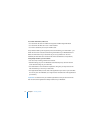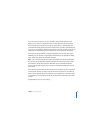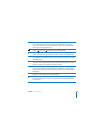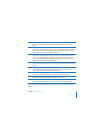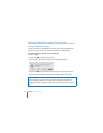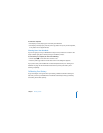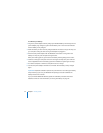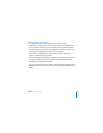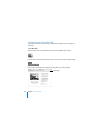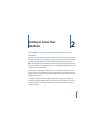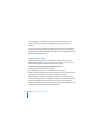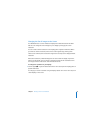22 Chapter 1 Getting Started
Putting Your MacBook to Sleep or Shutting It Down
When you finish working with your MacBook, you can put it to sleep or shut it down.
Putting Your MacBook to Sleep
If you’ll be away from your MacBook for only a short time, put it to sleep. When the
computer is in sleep, you can quickly wake it and bypass the startup process.
To put the computer to sleep, do one of the following:
 Close the display.
 Choose Apple () > Sleep from the menu bar.
 Press the power (®) button and click Sleep in the dialog that appears.
 Choose Apple () > System Preferences, click Energy Saver, and set a sleep timer.
 Press and hold the Play/Pause (’) button on the Apple Remote for 3 seconds.
Warning: Wait a few seconds until the sleep indicator light starts pulsing (indicating
that the computer is in sleep and the hard disk has stopped spinning) before you
move your MacBook. Moving your computer while the hard disk is spinning can
damage the hard disk, causing loss of data or the inability to start up from the hard
disk.