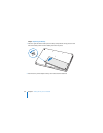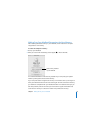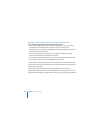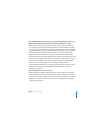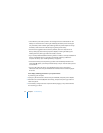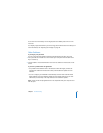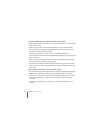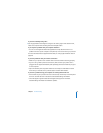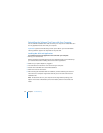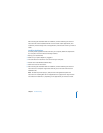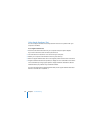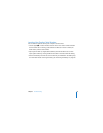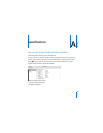94 Chapter 5 Troubleshooting
If you have trouble using AirPort Extreme wireless communication
 Make sure the computer or network you are trying to connect to is running and has a
wireless access point.
 Make sure you are within antenna range of the other computer or the network’s
access point by checking the AirPort (Z) status menu in the menu bar. Up to four
bars appear, indicating full signal strength.
Nearby electronic devices or metal structures can interfere with wireless
communication and reduce this range. Repositioning or rotating the computer might
improve reception.
 Make sure you have properly configured the software according to the instructions
that came with your base station or access point.
 See AirPort Help (choose Help > Mac Help, then choose Library > AirPort Help from
the menu bar). Also see the instructions that came with the wireless device for more
information.
If your computer’s hard disk is not recording data correctly
 In a few instances, if the hard disk undergoes unusually strong vibration, the Sudden
Motion Sensor might become active and cause dropped frames or unrecorded
portions of sound or data when the disk is recording intensively. If this occurs, make
sure that your MacBook is in a stable environment without vibration or abrupt
movement.
 If vibration isn’t the problem, run Disk Utility (in /Applications/Utilities/) to check
the drive.