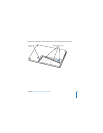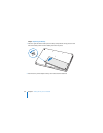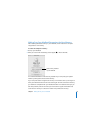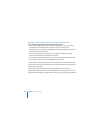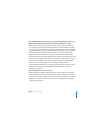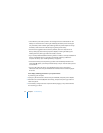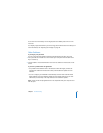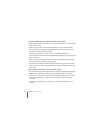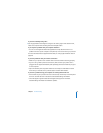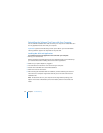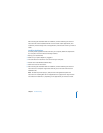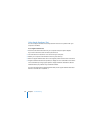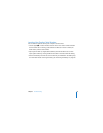92 Chapter 5 Troubleshooting
 Check whether your battery needs to be recharged. Press the small button on the
battery. You should see one to four lights indicating the battery’s level of charge. If
only one battery level indicator light is flashing, allow the power adapter to charge
the battery until at least one indicator light is glowing continuously.
 If the first two suggestions don’t solve the problem, return the computer to its
factory settings by disconnecting the power adapter, removing the battery, and
holding down the power (®) button for at least 5 seconds.
 If you recently installed additional memory, make sure that it is correctly installed and
that it is compatible with your computer. See whether removing it allows the
computer to start up (see “Installing Memory” on page 82).
 If that doesn’t work, press the power (®) button and immediately hold down the
Command (x), Option, P, and R keys simultaneously until you hear the startup sound
a second time.
 If you are still unable to start up your MacBook, see the service and support
information that came with your MacBook for information about contacting Apple
for service.
If the display suddenly goes black or your system freezes
Try restarting your computer.
1 Unplug any devices that are connected to your MacBook, except the power adapter.
2 Hold down the Command (x) and Control keys, and press the power (®) button to
restart the system.
3 Let the battery charge to at least 10 percent before plugging in any external devices
and resuming your work.