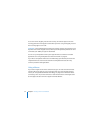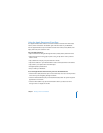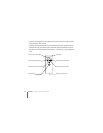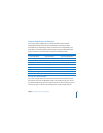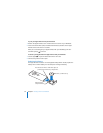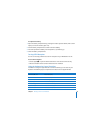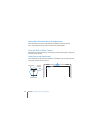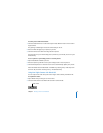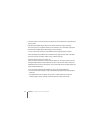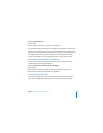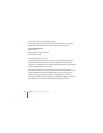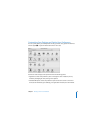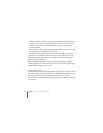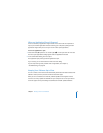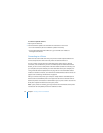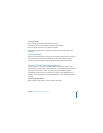42 Chapter 2 Getting to Know Your MacBook
3 Click the camera icon to the left of the mode switch and choose Built-in iSight from the
pop-up menu.
4 Click the “Record With iSight” button in the iMovie monitor to begin recording.
The video you see in the iMovie monitor is recorded as a clip in the iMovie Clips pane.
5 Click the “Record With iSight” button again to stop recording.
You can record video as long as your MacBook has enough disk space to hold it.
More information about iMovie HD is available in Mac Help. Choose Help > Mac Help
from the menu bar, and then choose Library > iMovie HD Help.
Videoconferencing with iChat AV
When you open iChat AV, the camera indicator light turns on. Click the video icon of a
buddy to videoconference with that iChat AV user in real-time full-motion video. Your
MacBook also has a built-in microphone, so you have both voice and video support for
iChat AV videoconferences.
To use the built-in iSight to videoconference, you must have the following:
 A .Mac, America Online (AOL), or AOL Instant Messenger (AIM) account (required for
iChat AV).
 A broadband Internet connection using a DSL or cable modem, or a local area
network (LAN). A dial-up Internet connection doesn’t support this activity.