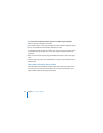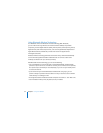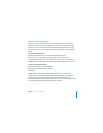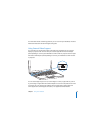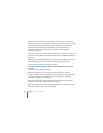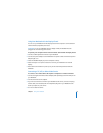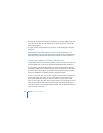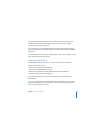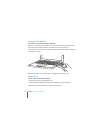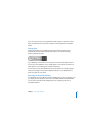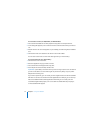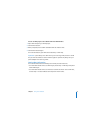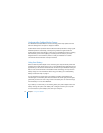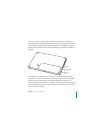68 Chapter 3 Using Your MacBook
5 To detect the TV or other external device, hold down the Command (x) key and press
the F2 key. You can also open the Displays pane of System Preferences and click the
Detect Displays button.
6 To adjust how the image is displayed on the device, use the Displays pane of System
Preferences.
Getting More Information About Using an External Monitor or TV
More information about using and configuring an external monitor is available in Mac
Help. Choose Help > Mac Help from the menu bar and search for “external monitor.”
Connecting Speakers and Other Audio Devices
Your MacBook comes with three built-in speakers, a built-in microphone, an audio line
in/optical digital audio in port, and a headphone/optical digital audio out (f) port.
You can connect external speakers, headphones, and other sound output devices to
the headphone (f) port. The headphone port is also an S/PDIF stereo 3.5 mini-phono
jack. When devices are plugged in, sound won’t come through your built-in speakers.
Unplug any headphones or speakers to hear the computer speakers.
You can record sound onto your hard disk using the built-in microphone located next
to the built-in iSight camera. You can also connect external microphones or other
audio equipment to the audio line in port. The audio line in port is also an S/PDIF
stereo 3.5 mini-phono jack, which doesn’t provide power to a connected device, so you
must use self-powered peripherals. Using a Toslink jack-to-miniplug adapter, you can
use a Toslink cable to connect Digital Audio Tape (DAT) decks or digital instruments to
input and mix your own music.