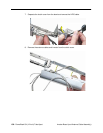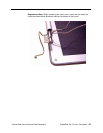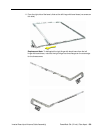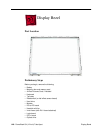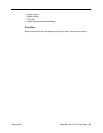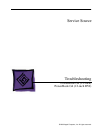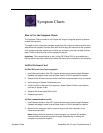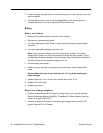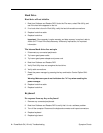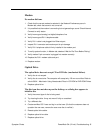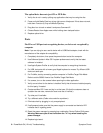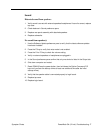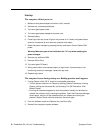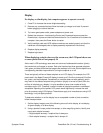2 -
PowerBook G4 (12-inch) Troubleshooting
Symptom Charts
3. Check the signal strength shown in the AirPort status icon in the menu bar. Up to four
bars can appear.
4. If the symptom remains, refer to the Knowledge Base for the latest articles on
computer placement and how to optimize AirPort performance.
Battery
Battery won't charge
1. Make sure that power adapter connector is fully inserted.
2. Remove any connected peripherals.
3. Try known-good power outlet. Green or amber light should glow at power adapter
connector.
4. Try known-good power adapter and power cord.
Note:
Verify that power adapter connector glows amber or green. If the power
adapter light is green, turn over the computer and press the battery button. One to
five lights glow to show the battery’s level of charge. One blinking light indicates that
the battery does not have sufficient charge to turn on.
5. Remove battery and reseat it.
6. Reset the power manager by pressing the key combination Control-Option-Shift-
power.
Warning: Make sure you do not hold down the "fn" key when resetting the
power manager.
7. Update to Mac OS 10.2.4, or boot from external device with 10.2.4.
8. Replace DC-to-DC board.
9. Replace logic board.
Battery won't charge completely
1. If battery reaches 96 percent and doesn’t charge further, this is normal operation.
Refer to Knowledge Base article 88344 "PowerBook G4, iBook: Battery Does Not
Show Full Charge in Mac OS X".
2. If battery charges to 95 percent or less and stops charging before reaching 100
percent, replace DC-to-DC board.