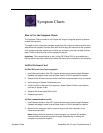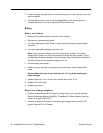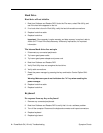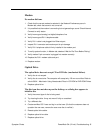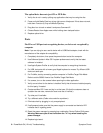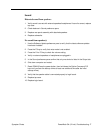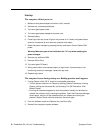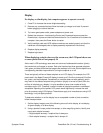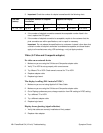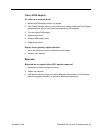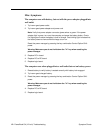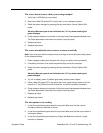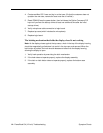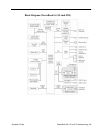PowerBook G4 (12-inch) Troubleshooting -
9
Symptom Charts
Display
No display, or dim display, but computer appears to operate correctly
1. Press F2 to increase the screen brightness setting.
2. Remove any connected devices. Allow the battery to charge to at least 10 percent
before plugging in external devices.
3. Try known-good power outlet, power adapter and power cord.
4. Reboot the computer—hold down the Control and Command keys and press the
Power button, or press and hold the Power button for 5 to 10 seconds to shut down the
computer, then press the Power button to restart.
5. Verify backlight cable and LVDS cable connections are seated properly and that the
cables are not damaged (refer to display assembly replacement instructions).
6. Replace display assembly.
7. Replace logic board.
When displaying a single color over the screen area, the LCD panel shows one
or more pixels that are not properly lit
Active-matrix LCD technology uses rows and columns of addressable locations (pixels)
that render text and images on screen. Each pixel location has three separate subpixels
(red, green, and blue) that allow the image to be rendered in full color. Each subpixel has a
corresponding transistor responsible for turning the subpixel on or off.
There are typically millions of these subpixels on an LCD display. For example, the LCD
panel used in the Apple Cinema HD display is made up of 2.3 million pixels and 6.9 million
red, green, and blue subpixels. Occasionally, a transistor does not work perfectly, which
may result in the affected subpixel being turned on (bright) or turned off (dark). With the
millions of subpixels on a display, it is quite possible to have a low number of faulty
transistors on an LCD. Therefore, a certain number of subpixel anomalies is considered
acceptable. Rejecting all but perfect LCD panels would significantly increase the retail
price for products using LCD displays. These factors apply to all manufacturers using LCD
technology—not just Apple products.
To determine whether or not the display has an acceptable number of pixel anomalies,
follow the steps below:
1. Set the display image to one of the following colors: all-white display, all-red display,
all-green display, or all-blue display.
2. Using a jeweler’s loupe, pocket microscope, or other magnifying device, identify and
count each subpixel anomaly:
• Bright subpixel anomaly = subpixel that is always on
• Dark subpixel anomaly = subpixel that is always off