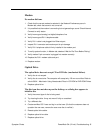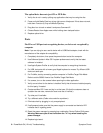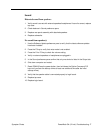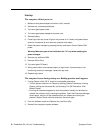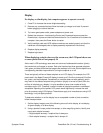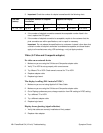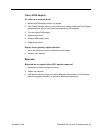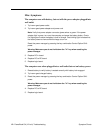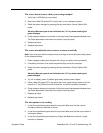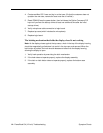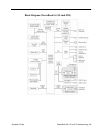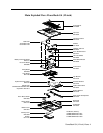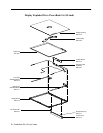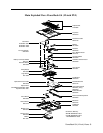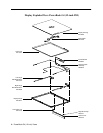PowerBook G4 (12-inch) Troubleshooting -
13
Symptom Charts
The cursor does not move when you are using trackpad
1. Verify that no USB device is connected.
2. Boot from a Mac OS system CD to verify that it is not a software problem.
3. Reset the power manager by pressing the key combination Control-Option-Shift-
power.
Warning: Make sure you do not hold down the "fn" key when resetting the
power manager.
4. Check trackpad cable and connection to the logic board (see separate Keyboard and
Top Case replacement instructions for location under top case).
5. Replace top case.
6. Replace logic board.
The cursor intermittently does not move or moves erratically
Note:
User must touch with the surface of only one finger at a time and point directly down
on the trackpad surface.
1. Clean trackpad surface (with computer off, using a non-static-inducing material).
2. Completely shut down, then press the power button to start the computer.
3. Reset the power manager by pressing the key combination Control-Option-Shift-
power.
Warning: Make sure you do not hold down the "fn" key when resetting the
power manager.
4. Try unit on battery power. If problem goes away, replace power adapter.
5. Place a Mac OS system CD in the optical disc drive, press the start button and hold
down the "C" key. Check the cursor movement, to see if the problem is software.
6. Check trackpad cable and connection to the logic board (see separate Keyboard and
Top Case replacement instructions for location under top case).
7. Replace top case.
8. Replace logic board.
The microphone is not working
1. In the Sound preference pane select the Input tab. Make sure that the internal
microphone device is selected in the list.
2. In the Sound preference pane select the Input tab. Make sure that the input volume is
midrange or above.
3. In the Sound preference pane select the Output tab. Make sure the built-in audio
controller is selected.