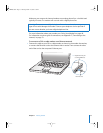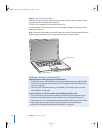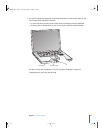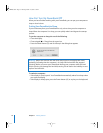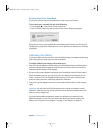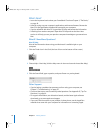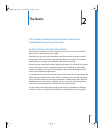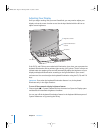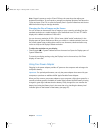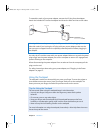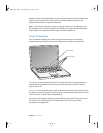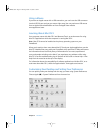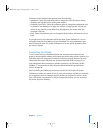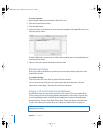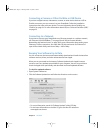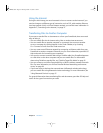Chapter 2 The Basics 21
Note: Exposé is preset to use the F9 and F10 keys, the same keys that adjust your
keyboard illumination. To use Exposé to manage your desktop windows, hold down the
Fn key and press F9 or F10, or open the Exposé pane in System Preferences and choose
different function keys to manage windows.
Changing the Size of Images on the Screen
You can increase or decrease the size of images on your screen by switching from the
standard resolution to a scaled resolution. Your PowerBook has a 15.2-inch TFT WXGA
display with a default resolution of 1280 x 854.
You can choose a resolution of 1152 x 768 or lower (called “scaled” resolutions) in the
Displays pane of System Preferences. When you switch to a scaled resolution, items on
the screen appear larger, making them easier to see. However, scaled resolutions may
not be as sharp as the display’s default resolution.
To adjust the resolution on your display:
m
Choose Apple (K) > System Preferences from the menu bar. Open the Displays pane of
System Preferences.
To control your display settings using the Displays icon in the menu bar, click “Show
displays in menu bar.”
Using Your Power Adapter
Plugging in the power adapter provides AC power to the computer and recharges the
computer’s battery.
Important: For optimal performance, use only the power adapter that came with your
computer, or purchase an additional 65W Apple Portable Power Adapter.
When you first connect your power adapter to your computer, a light glows green for a
second to indicate power is available. An amber light indicates that the battery is being
charged. A green light indicates that the battery is fully charged. You can monitor the
battery level using the Battery icon in the menu bar or by checking the battery level
indicator lights on the bottom of the battery (see page 47).
LL2507.book Page 21 Thursday, March 11, 2004 5:16 PM