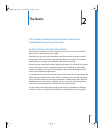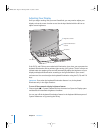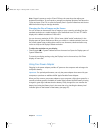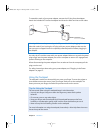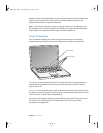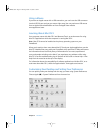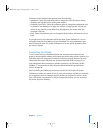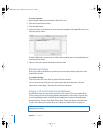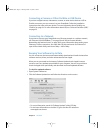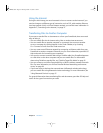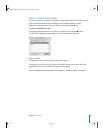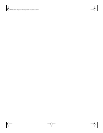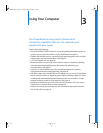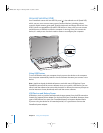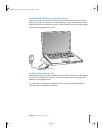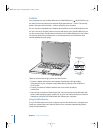Chapter 2 The Basics 27
Connecting a Camera or Other FireWire or USB Device
If you have a digital camera, videocamera, scanner, or other device that has a USB or
FireWire connector, you can connect it to your PowerBook. Follow the installation
instructions that came with your device. For more information about FireWire, see
“FireWire” on page 34. For more information about USB, see “Universal Serial Bus (USB)”
on page 32.
Connecting to a Network
If you want to connect your PowerBook to an Ethernet network or a wireless network,
see “Ethernet (10/100/1000Base-T)” on page 39 and “AirPort Extreme Wireless
Networking and Internet Access” on page 38 for more information about setting up an
Ethernet or AirPort connection. Also open Mac OS Help and search for “Ethernet” or
open AirPort Admin Utility and choose Help > AirPort Help.
Keeping Your Software Up to Date
You can connect to the Internet and automatically download and install the latest free
software versions, drivers, and other enhancements from Apple.
When you are connected to the Internet, Software Update checks Apple’s Internet
servers to see if any updates are available for your computer. You can set your Mac to
check the Apple server periodically and download and install updated software.
To check for updated software:
1 Open System Preferences.
2 Click the Software Update icon and follow the directions on the screen.
• For more information, search for “Software Update” in Mac OS Help.
• For the latest information on the Mac OS, go to the Mac OS website at
www.apple.com/macos.
LL2507.book Page 27 Thursday, March 11, 2004 5:16 PM