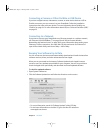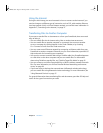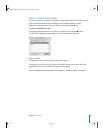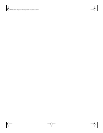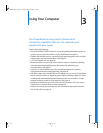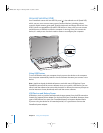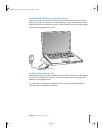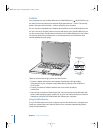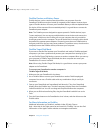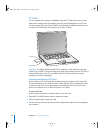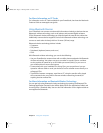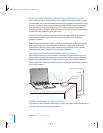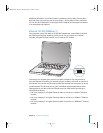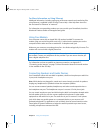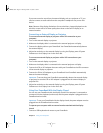Chapter 3 Using Your Computer 35
FireWire Devices and Battery Power
FireWire devices, such as certain external hard disks, can get power from the
PowerBook FireWire connection instead of a separate power adapter. However, these
types of FireWire devices will cause your PowerBook battery to become depleted faster.
If a device will be connected for an extended period, it is a good idea to connect the
PowerBook power adapter.
Note: The FireWire ports are designed to support power for FireWire devices (up to
7 watts maximum). You can connect multiple devices to each other and connect the
“daisy-chain” of devices to the FireWire port on your computer, but only one device
should get power from the computer. The rest of the devices in the daisy-chain should
be powered by separate power adapters. Connecting more than one FireWire device
that gets power from the port may cause problems. If a problem occurs, shut down the
computer, remove the FireWire devices, and restart your computer.
FireWire Target Disk Mode
If you want to transfer files between your PowerBook and another FireWire-equipped
computer, or you have a problem that prevents your computer from starting up, you
can use FireWire Target Disk Mode to connect to another computer. When you start up
your computer in FireWire Target Disk Mode, the other computer can access your
PowerBook as if it were a hard disk.
Note: When using FireWire Target Disk Mode, it’s a good idea to connect your power
adapter to the PowerBook.
To connect your PowerBook to another computer in
FireWire Target Disk Mode:
1 Make sure that your PowerBook is shut down.
2 Use a FireWire cable to connect your PowerBook to another FireWire-equipped
computer. You can use a FireWire cable with any combination of 6-pin and 9-pin
connectors.
3 Start up your PowerBook and immediately hold down the T key. Your PowerBook
display shows the FireWire logo. The other computer’s display shows the PowerBook
internal hard disk icon. You can now drag and drop files between the computers.
4 When you are finished transferring files, drag the PowerBook hard disk icon to the
Trash.
5 Press the Power button on the PowerBook to shut it down, and then disconnect the
FireWire cable.
For More Information on FireWire
Additional information on FireWire is available in Mac OS Help. Choose
Help > Mac Help in the Finder menu bar and search for “FireWire.” You can also find
information on the Apple FireWire website at www.apple.com/firewire.
LL2507.book Page 35 Thursday, March 11, 2004 5:16 PM