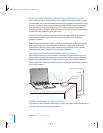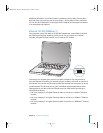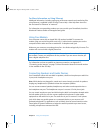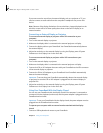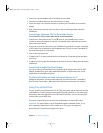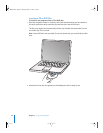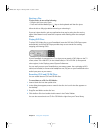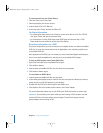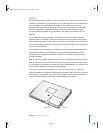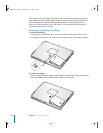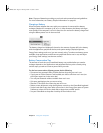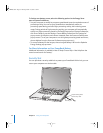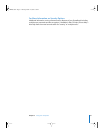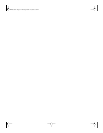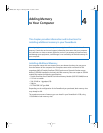46 Chapter 3 Using Your Computer
To record music from your iTunes library:
1 Click the iTunes icon in the Dock.
2 Select the playlist you want to record.
3 Insert a blank CD-R or CD-RW disc.
4 At the top of the iTunes window, click Burn CD.
For More Information
• For information about how to use iTunes to record music files on a CD-R or CD-RW
disc, open iTunes and see the onscreen Help.
• For instructions on using DVD Player, open DVD Player and choose Help > DVD
Player Help from the menu bar at the top of the display.
Recording Information on a DVD
If you have a SuperDrive, you can record your own digital movies on a blank recordable
DVD disc. You can also record other kinds of digital data, such as backing up files onto
a recordable DVD disc.
With applications like iDVD, you can create your own customized digital media project,
burn it on a blank recordable disc, and play it on most standard DVD players.
To burn an iDVD project onto a blank DVD-R disc:
1 Open iDVD and open your completed iDVD project.
2 Click the Burn button.
3 Insert a blank recordable DVD disc into the drive when prompted.
4 Click the Burn button again.
To record data on DVD-R discs:
1 Insert a blank recordable DVD disc into the drive.
2 In the dialog that appears, enter a name for the disc and select the format you want to
create. An icon for the DVD appears on the desktop.
3 Double-click the DVD icon, then drag files and folders to it.
4 Click the Burn Disc icon beside the disc name in the Finder Sidebar.
For more information about how to use iDVD, open iDVD and see the onscreen help.
Important: If your battery runs down when you are burning a DVD, the burn may fail
and the DVD disc will not be able to be used again. To avoid this, always use your
power adapter when burning a DVD.
LL2507.book Page 46 Thursday, March 11, 2004 5:16 PM