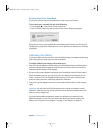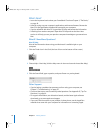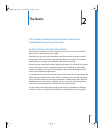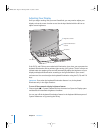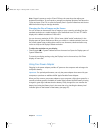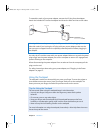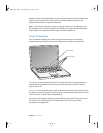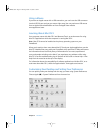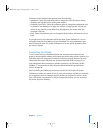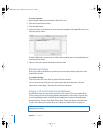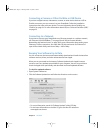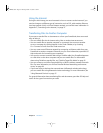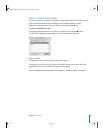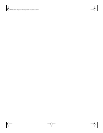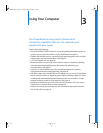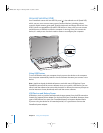Chapter 2 The Basics 25
Feel free to make changes and experiment with the following:
• Appearance: Select this preference pane to change the colors of buttons, menus,
windows, and highlight colors, among other options.
• Desktop & Screen Saver: Select this preference pane to change the background color
or pattern of your desktop, or change it to a photo or image you like. You can also
choose an eye-catching screen effect that will appear on your screen when the
computer is left idle.
• Dock: Select this preference pane to change the look, location, and behavior of your
Dock.
As you get to know your computer, explore the other System Preferences. It is your
command center for most settings on your PowerBook. For more information, open
Mac OS Help and search for “System Preferences” or for the specific preference pane
you want to change.
Connecting to a Printer
To use a printer with your PowerBook, follow the instructions that came with the
printer to install required software and connect the printer. Many printers connect via a
USB cable; others are accessed via a network connection, such as Ethernet. For more
information about your USB ports, see “Universal Serial Bus (USB)” on page 32. For
more information about a network or wireless connection, see “Ethernet (10/100/
1000Base-T)” on page 39 and “AirPort Extreme Wireless Networking and Internet
Access” on page 38.
After connecting and setting up your printer, use the Print & Fax pane of System
Preferences to select your printer for use. If you’re connecting to a printer via a network,
you may need to know the network name or address of the printer to select it. If you
have a USB printer connected to an AirPort Extreme Base Station, you can connect to
the printer and print wirelessly.
LL2507.book Page 25 Thursday, March 11, 2004 5:16 PM