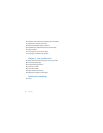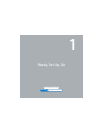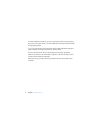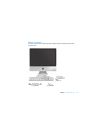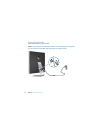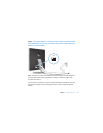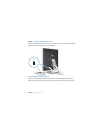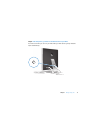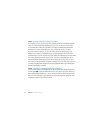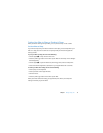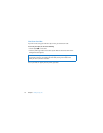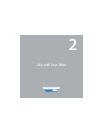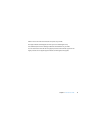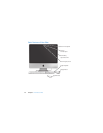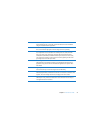14 Chapter 1
Ready, Set Up, Go
Step 5: Use Setup Assistant to configure your iMac.
The first time you turn on your iMac, Setup Assistant starts. Setup Assistant helps you
enter your Internet and email information and set up a user account on your iMac.
If you already have a Mac, Setup Assistant can help you automatically transfer files,
applications, and other information from your previous Mac to your new iMac.
If you don’t intend to keep or use your other Mac, it’s best to deauthorize it from
playing music, videos, or audiobooks that you’ve purchased from the iTunes Store.
Deauthorizing a computer prevents any songs, videos, or audiobooks you’ve purchased
from being played by someone else and frees up another authorization for use. For
information about deauthorizing, choose iTunes Help from the Help menu in iTunes.
If you don’t use Setup Assistant to transfer information when you first start up, you can
do it later using Migration Assistant. Go to the Applications folder, open Utilities, and
double-click Migration Assistant.
Step 6: Customize your desktop and set your preferences.
You can quickly make your desktop look the way you want using System Preferences.
Choose Apple (
) > System Preferences from the menu bar. As you get to know your
iMac, explore System Preferences—it’s the command center for most settings on your
iMac. For more information, open Mac Help and search for “System Preferences” or for
the specific preference you want to change.