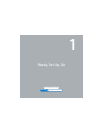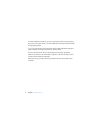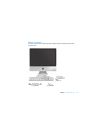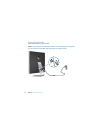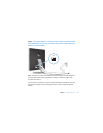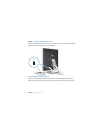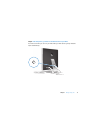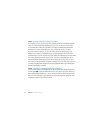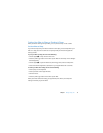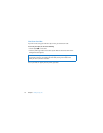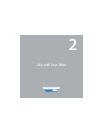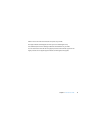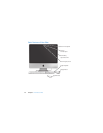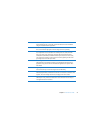Chapter 1
Ready, Set Up, Go
15
Putting Your iMac to Sleep or Shutting It Down
When you finish working with your iMac, you can put it to sleep or shut it down.
Put Your iMac to Sleep
If you will be away from your iMac for less than a few days, put it to sleep. When your
iMac is in sleep, its screen is dark. You can quickly wake your iMac and bypass the
startup process.
To put your iMac to sleep, do one of the following:
Â
Choose Apple (
) > Sleep from the menu bar.
Â
Press the power (®
) button on the back of your iMac and click Sleep in the dialogue
box that appears.
Â
Choose Apple (
) > System Preferences, click Energy Saver, and set a sleep timer.
Â
Press and hold the Play/Pause (’
) button on your Apple Remote for 3 seconds.
To wake your iMac from sleep, do one of the following:
Â
Press any key on the keyboard.
Â
Press any button on the Apple Remote.
Â
Click the mouse.
Â
Press the power (®
) button on the back of your iMac.
When your iMac wakes from sleep, your applications, documents, and computer
settings are exactly as you left them.