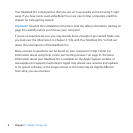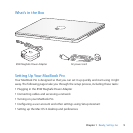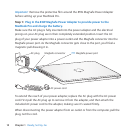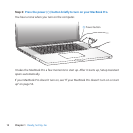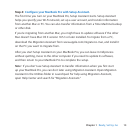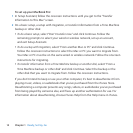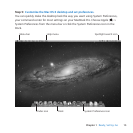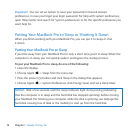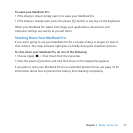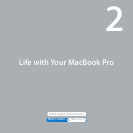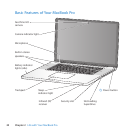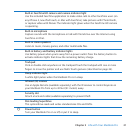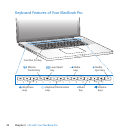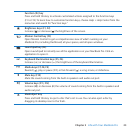16 Chapter 1 Ready, Set Up, Go
Important: YoucansetanoptiontoresetyourpasswordinUsers&Groups
preferences,incaseyouforgetyourloginpassword.Forhelpwithsystempreferences,
openHelpCenterandsearchfor“systempreferences”orforthespecicpreferenceyou
wanthelpfor.
Putting Your MacBook Pro to Sleep or Shutting It Down
WhenyounishworkingwithyourMacBookPro,youcanputittosleeporshut
itdown.
Putting Your MacBook Pro to Sleep
Ifyou’llbeawayfromyourMacBookProforonlyashorttime,putittosleep.Whenthe
computerisinsleep,youcanquicklywakeitandbypassthestartupprocess.
To put your MacBook Pro to sleep, do one of the following:
 Closethedisplay.
 ChooseApple()>Sleepfromthemenubar.
 Pressthepower(®)buttonandclickSleepinthedialogthatappears.
 ChooseApple()>SystemPreferences,clickEnergySaver,andsetasleeptimer.
NOTICE: Waitafewsecondsuntilthesleepindicatorlightstartspulsing(indicating
thatthecomputerisinsleepandtheharddiskhasstoppedspinning)beforemoving
yourMacBookPro.Movingyourcomputerwhilethediskisspinningcandamagethe
harddisk,causinglossofdataortheinabilitytostartupfromtheharddisk.