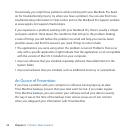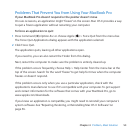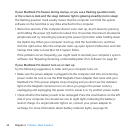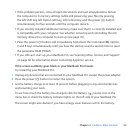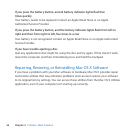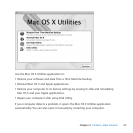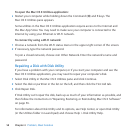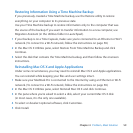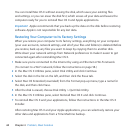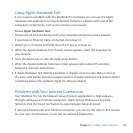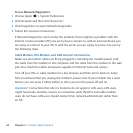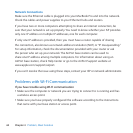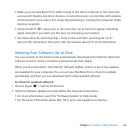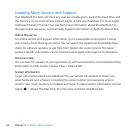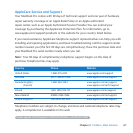60 Chapter 4 Problem, Meet Solution
YoucaninstallMacOSXwithouterasingthedisk,whichsavesyourexistingles
andsettings,oryoucanerasethediskrst,whicherasesallyourdataandleavesthe
computerreadyforyoutoreinstallMacOSXandAppleapplications.
Important: Applerecommendsthatyoubackupthedataonthediskbeforerestoring
software.Appleisnotresponsibleforanylostdata.
Restoring Your Computer to Its Factory Settings
Whenyourestoreyourcomputertoitsfactorysettings,everythingonyourcomputer
(youruseraccounts,networksettings,andallofyourlesandfolders)isdeleted.Before
yourestore,backupanylesyouwanttokeepbycopyingthemtoanotherdisk.
WritedownyournetworksettingsfromNetworkpreferencestomakeiteasiertoget
connectedagainafterreinstallingMacOSX.
1 Makesureyou’reconnectedtotheInternetbyusinganEthernetorWi-Finetwork.
(ToconnecttoaWi-Finetwork,followtheinstructionsonpage58.)
2 IntheMacOSXUtilitiespane,selectDiskUtilityandclickContinue.
3 Selectthediskinthelistontheleft,andthenclicktheErasetab.
4 SelectMacOSExtended(Journaled)fromtheFormatpop-upmenu,typeanamefor
thedisk,andthenclickErase.
5 Afterthediskiserased,chooseDiskUtility>QuitDiskUtility.
6 IntheMacOSXUtilitiespane,selectReinstallMacOSXandclickContinue.
7 ToreinstallMacOSXandyourapplications,followtheinstructionsintheMacOSX
Installer.
AfterrestoringMacOSXandyourAppleapplications,youcanselectivelyrestoreyour
otherdataandapplicationsfromaTimeMachinebackup.