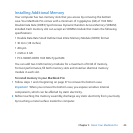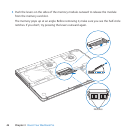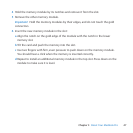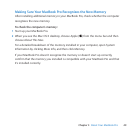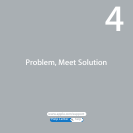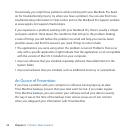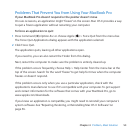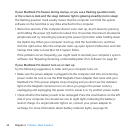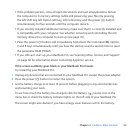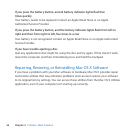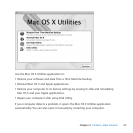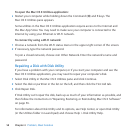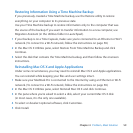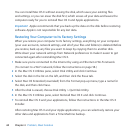53Chapter 4 Problem, Meet Solution
Problems That Prevent You from Using Your MacBook Pro
If your MacBook Pro doesn’t respond or the pointer doesn’t move
Onrareoccasions,anapplicationmight“freeze”onthescreen.MacOSXprovidesaway
toquitafrozenapplicationwithoutrestartingyourcomputer.
To force an application to quit:
1 PressCommand(x)-Option-EscorchooseApple()>ForceQuitfromthemenubar.
TheForceQuitApplicationsdialogappearswiththeapplicationselected.
2 ClickForceQuit.
Theapplicationquits,leavingallotherapplicationsopen.
Ifyouneedto,youcanalsorestarttheFinderfromthisdialog.
Next,restartthecomputertomakesuretheproblemisentirelyclearedup.
Iftheproblemoccursfrequently,chooseHelp>HelpCenterfromthemenubaratthe
topofthescreen.Searchfortheword“freeze”togethelpfortimeswhenthecomputer
freezesordoesn’trespond.
Iftheproblemoccursonlywhenyouuseaparticularapplication,checkwiththe
application’smanufacturertoseeifit’scompatiblewithyourcomputer.Togetsupport
andcontactinformationforthesoftwarethatcomeswithyourMacBookPro,goto
www.apple.com/downloads.
Ifyouknowanapplicationiscompatible,youmightneedtoreinstallyourcomputer’s
systemsoftware.See“Repairing,Restoring,orReinstallingMacOSXSoftware”on
page56.