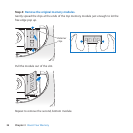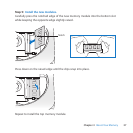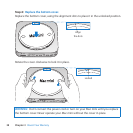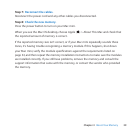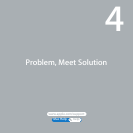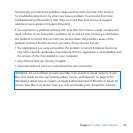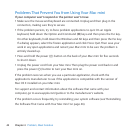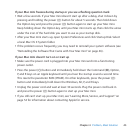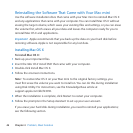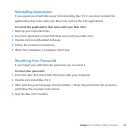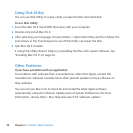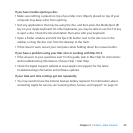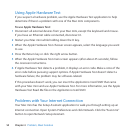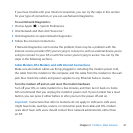44 Chapter 4 Problem, Meet Solution
Problems That Prevent You from Using Your Mac mini
If your computer won’t respond or the pointer won’t move
 Makesurethemouseandkeyboardareconnected.Unplugandthenpluginthe
connectors,makingsurethey’resecure.
 Iftheproblempersists,trytoforceproblemapplicationstoquit.OnanApple
keyboard,holddowntheOptionandCommand(x)keysandthenpresstheEsckey.
Onotherkeyboards,holddowntheWindowsandAltkeysandthenpresstheEsckey.
Ifadialogappears,selectthefrozenapplicationandclickForceQuit.Thensaveyour
workinanyopenapplicationsandrestartyourMacminitobesuretheproblemis
entirelyclearedup.
 Pressandholdthepower(®)buttononthebackofyourMacminiforveseconds
toshutitdown.
 UnplugthepowercordfromyourMacmini.Thenplugthepowercordbackinand
pressthepower(®)buttontoturnyourMacminion.
Iftheproblemreoccurswhenyouuseaparticularapplication,checkwiththe
application’smanufacturertoseeiftheapplicationiscompatiblewiththeversionof
MacOSXinstalledonyourMacmini.
Forsupportandcontactinformationaboutthesoftwarethatcamewithyour
computer,gotowww.apple.com/guideortothemanufacturer’swebsite.
Iftheproblemoccursfrequently,tryreinstallingyoursystemsoftware(see“Reinstalling
theSoftwareThatCamewithYourMacmini”onpage46).