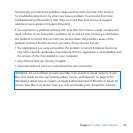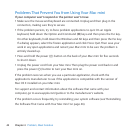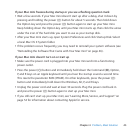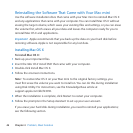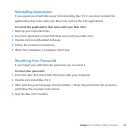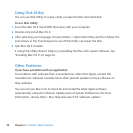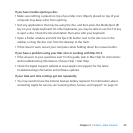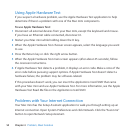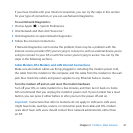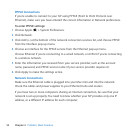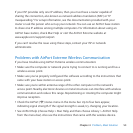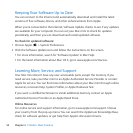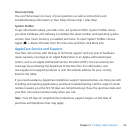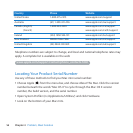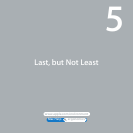51Chapter 4 Problem, Meet Solution
IfyouhavetroublewithyourInternetconnection,youcantrythestepsinthissection
foryourtypeofconnection,oryoucanuseNetworkDiagnostics.
To use Network Diagnostics:
1 ChooseApple()>SystemPreferences.
2 ClickNetworkandthenclick“Assistme.”
3 ClickDiagnosticstoopenNetworkDiagnostics.
4 Followtheonscreeninstructions.
IfNetworkDiagnosticscan’tresolvetheproblem,theremaybeaproblemwiththe
Internetserviceprovider(ISP)you’retryingtoconnectto,withanexternaldeviceyou’re
usingtoconnecttoyourISP,orwiththeserveryou’retryingtoaccess.Youcantrythe
stepsinthefollowingsections.
Cable Modem, DSL Modem, and LAN Internet Connections
Makesureallmodemcablesarermlypluggedin,includingthemodempowercord,
thecablefromthemodemtothecomputer,andthecablefromthemodemtothewall
jack.AlsocheckthecablesandpowersuppliestoanyEthernethubsorrouters.
Turn the modem o and on and reset the modem hardware
TurnoyourDSLorcablemodemforafewminutes,andthenturnitbackon.Some
ISPsrecommendthatyouunplugthemodem’spowercord.Ifyourmodemhasareset
button,youcanpressiteitherbeforeorafteryouturnthepoweroandon.
Important: InstructionsthatrefertomodemsdonotapplytoLANusers.LANusers
mighthavehubs,switches,routers,orconnectionpodsthatcableandDSLmodem
usersdon’thave.LANusersshouldcontacttheirnetworkadministrator,ratherthan
anISP.