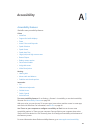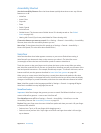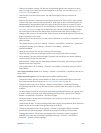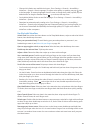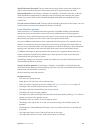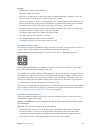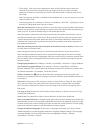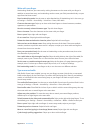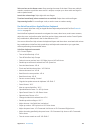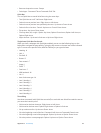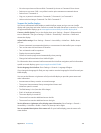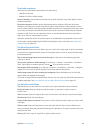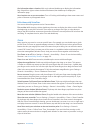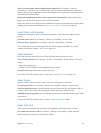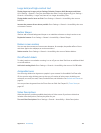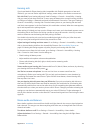Appendix A Accessibility 130
Select an item on the Home screen. Start entering the name of the item. If there are multiple
matches, continue to spell the name until it is unique, or swipe up or down with one nger to
select a partial match.
Launch the selected app. Swipe right with two ngers.
Translate immediately (when contractions are enabled). Swipe down with two ngers.
Stop entering braille. Do a two-nger scrub, or set the rotor to another setting.
Use VoiceOver with an Apple Wireless Keyboard
You can control VoiceOver using an Apple Wireless Keyboard paired with iPad. See Bluetooth
devices on page 39.
Use VoiceOver keyboard commands to navigate the screen, select items, read screen contents,
adjust the rotor, and perform other VoiceOver actions. Most commands use the Control-Option
key combination, abbreviated in the list that follows as “VO.”
You can use VoiceOver Help to learn the keyboard layout and the actions associated with various
key combinations. VoiceOver Help speaks keys and keyboard commands as you type them,
without performing the associated action.
VoiceOver keyboard commands
VO = Control-Option
•
Turn on VoiceOver help: VO–K
•
Turn o VoiceOver help: Escape
•
Select the next or previous item: VO–Right Arrow or VO–Left Arrow
•
Double-tap to activate the selected item: VO–Space bar
•
Press the Home button: VO–H
•
Touch and hold the selected item: VO–Shift–M
•
Move to the status bar: VO–M
•
Read from the current position: VO–A
•
Read from the top: VO–B
•
Pause or resume reading: Control
•
Copy the last spoken text to the clipboard: VO–Shift–C
•
Search for text: VO–F
•
Mute or unmute VoiceOver: VO–S
•
Open Notication Center: Fn–VO–Up Arrow
•
Open Control Center: Fn–VO–Down Arrow
•
Open the Item Chooser: VO–I
•
Change the label of the selected item: VO–/
•
Double-tap with two ngers: VO–”-”
•
Adjust the rotor: Use Quick Nav (see below)
•
Swipe up or down: VO–Up Arrow or VO–Down Arrow
•
Adjust the speech rotor: VO–Command–Left Arrow or VO–Command–Right Arrow
•
Adjust the setting specied by the speech rotor: VO–Command–Up Arrow or VO–Command–
Down Arrow
•
Turn the screen curtain on or o: VO–Shift–S