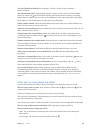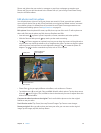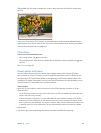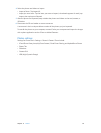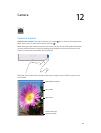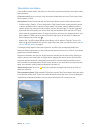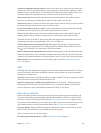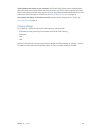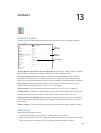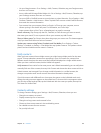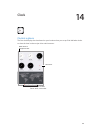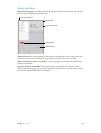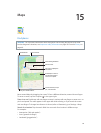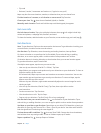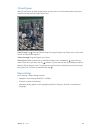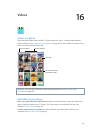13
88
Contacts
Contacts at a glance
iPad lets you access and edit your contact lists from personal, business, and other accounts.
Open in
Messages.
Open in
Messages.
Open in
FaceTime.
Open in
FaceTime.
Open in Maps.
Open in Maps.
Set your My Info card for Safari, Siri, and other apps. Go to Settings > Mail, Contacts, Calendars,
then tap My Info and select the contact card with your name and information.
Let Siri know who’s who. While editing your My Info card, tap Add Related Name to dene
relationships you want Siri to know about, so you can say things like “send a message to my
sister.” You can also add relationships using Siri. Say, for example, “John Appleseed is my brother.”
Find a contact. Use the search eld at the top of the contacts list. You can also search your
contacts using Spotlight Search (see Spotlight Search on page 31).
Share a contact. Tap a contact, then tap Share Contact. See Share from apps on page 34.
Change a label. If a eld has the wrong label, such as Home instead of Work, tap Edit. Then tap
the label and choose one from the list, or tap Custom Field to create one of your own.
Add your friends’ social proles. While viewing a contact, tap Edit, then tap “add social prole.”
You can add Twitter, Facebook, LinkedIn, Flickr, Myspace, and Sina Weibo accounts, or create a
custom entry.
Delete a contact. Go to the contact’s card, then tap Edit. Scroll down, then tap Delete Contact.
Add contacts
Besides entering contacts, you can:
•
Use your iCloud contacts: Go to Settings > iCloud, then turn on Contacts.
•
Import your Facebook Friends: Go to Settings > Facebook, then turn on Contacts in the “Allow
These Apps to Use Your Accounts” list. This creates a Facebook group in Contacts.